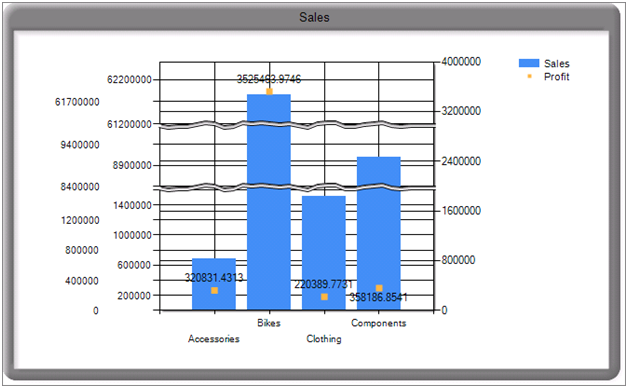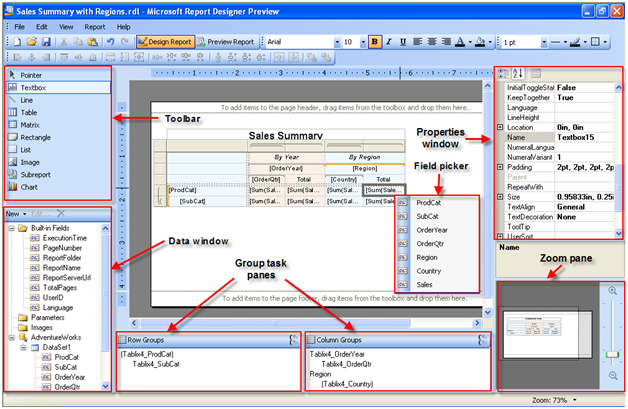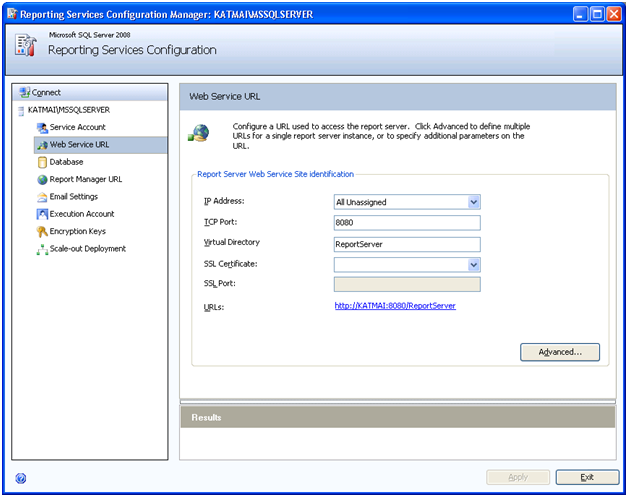Under the Hood
One of the major themes in SSRS 2008 is scalability. A significant effort will be made to ensure that SSRS scales well with large reports. Why is this needed? Recall that in SSRS 2005 (and 2000), report processing is instance-based. This means that the report engine would process the entire report as a snapshot, including textbox values, styles, etc. As a result, SSRS 2005 reports are memory-bound. In general, the memory consumed by SSRS 2005 is proportional to the size of the report. The bigger the report, the more memory it would take. Therefore, large reports won’t scale well.
In contrast, the SSRS 2008 processing engine processes the reports on-demand. It pre-computes and saves only certain invariants, such as grouping, sorting, filtering, and aggregates. However, textbox values are calculated on-demand every time the containing page is rendered. To test this, drop a textbox on the report and set its value to =Now(). In SSRS 2005, when you page back and forth, the textbox value will not change. In contrast, in SSRS 2008, the textbox value would change to the most current date each time the containing page is rendered.
As a result of the on-demand processing model, the in-memory presentation of the report is much smaller. If you want to learn more about the engine improvements in Katmai, I highly recommend the Chris Baldwin’s excellent Enterprise Scale Report Engine webcast. At this point, you may wonder how much memory the new engine could save. I tested print preview for an existing 1,270 report with the old and new engine and here are the results.
| SQL Server 2005 | ||||
Time (s) | Memory SQL (MB) | Memory RS (MB) | ||
| TFP (time to first page) | 262 | 130 | 240 | |
| TLP (time to last page) | 610 | 207 | 312 | |
| SQL Server 2008 | ||||
| TFP | 218 | 56 | 95 | |
| TLP | 430 | 44 | 95 | |
| Improvement (TLP) | 30% | 79% | 70% | |
As you can see, in this case the new engine takes 70% less memory which is a pretty remarkable improvement. This is not to encourage you to author such monster reports of course. However, if you have to, for audit, regulatory, or whatever reasons, the new engine should be able to help.