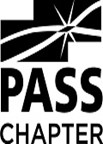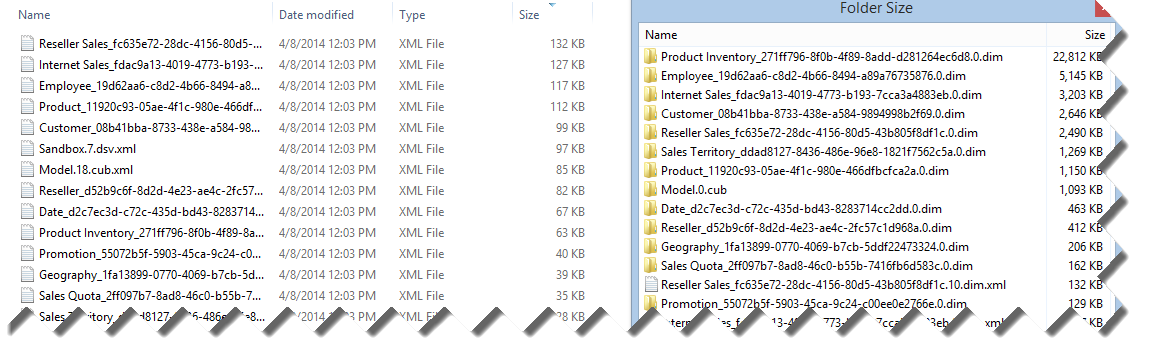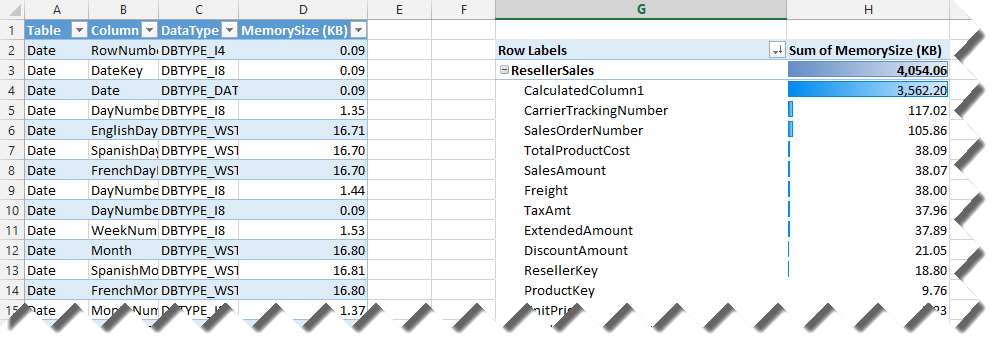SQL Server Events in Atlanta
Next week will be SQL Server-intensive and your humble correspondent will be heavily involved:
- Monday, April 28th: Power BI presentation by Brian Jackson, Microsoft for Atlanta MS BI Group with Pyramic Analytics sponsoring the event. This presentation will cover new and compelling Power BI features including: the data manipulation of Power Query, Power BI Sites, the Data Steward Experience, natural language BI using Power Q&A, and mobile BI functionality. There will also be a technical discussion of the Power BI architecture as it relates to authentication, storage, data refresh and the concept of self-service information management.
- Friday, May 2nd: Three SQL Saturday precon sessions (Deep Dive into the Microsoft BI Semantic Model by Teo Lachev, SQL Performance Tuning & Optimization by Denny Cherry, and What the Hekaton!? A Whole New Way to Think About Data Mgmt by Kalen Delaney). Ping Stuart Ainsworth on Twitter at @codegumbo for $20 discount!
- Saturday, May 3rd: SQL Saturday – a full day event of top-notch SQL Server sessions. Last year we had a worldwide record attendance with some 570 people attending the event. Help us to top it off this year!
Besides the BISM precon, I’ll do a session a SQL Saturday “Predictive Analytics for the Data Scientist and BI Pro” on May 3rd at 8:15.
“The time for predictive analytics to go mainstream has finally come! Business users and BI Pros can use the Microsoft SQL Server and Microsoft Office to unleash predictive analytics and unlock hidden patterns. Join this session to learn how a data scientist can use the Excel Data Mining add-ins to perform predictive analytics with Excel data. I’ll provide also the necessary fundamentals for understanding and implementing organizational predictive models with Analysis Services.”