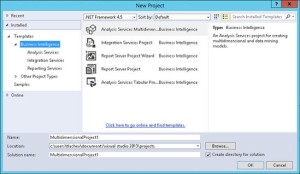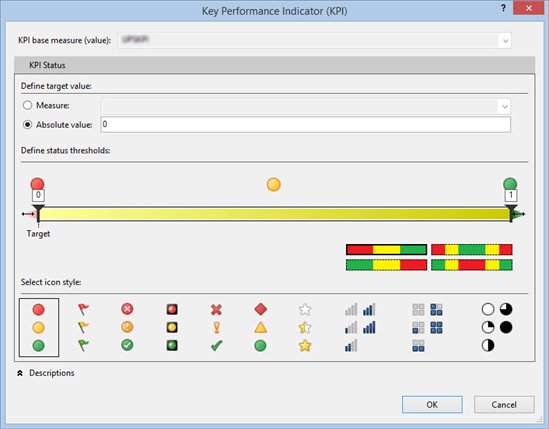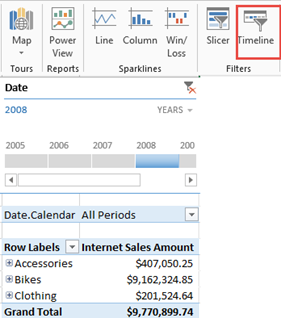Atlanta MS BI Group Meeting on Aug 25th
Join us tonight for a knowledge-packed meeting of Atlanta MS BI Group to learn how to optimize and automate your ETL.
| Presentation: | Making your SSIS Fly Beyond the Sky |
| Level: Intermediate to Advanced | |
| Date: | Monday, August 25th, 2014 |
| Time | 6:30 – 8:30 PM ET |
| Place: | South Terraces Building (Auditorium Room) 115 Perimeter Center Place Atlanta, GA 30346 |
| Overview: | How fast can an ETL package be? How big of a dataset is too big causing us to wait several hours to load data? Do you know those properties that you never touched because you were afraid to break something else? Well, let’s try them. In this demo-rich presentation, we’ll focus on some 101 tips that will maximize your package throughput. We will also go deeper toward a 200-300 level, when we will walk through some very interesting database design patterns that will ultimately affect the performance of your SSIS. |
| Speaker: | Carlos Rodrigues has more than 15 years of experience, and most of it with Business Intelligence. Adept in implementing state-of-art Business intelligence and Data warehouse solutions using the entire Microsoft BI toolset, he currently manages onsite, offshore and remote teams but he remains technical and hands-on, and up to date with new technologies. Carlos delivered a few presentations for the Atlanta BI Group and Atlanta SQL Saturday. He follows Ralph Kimball’s school of thought. |
| Sponsor: | Halo BI is dedicated to the simple principle that data is dumb; it’s people who provide the intelligence. No software package, no matter how fast it collects, processes or displays data, will ever deliver “business intelligence”. We are about developing technology to enable real business intelligence — the human kind. |