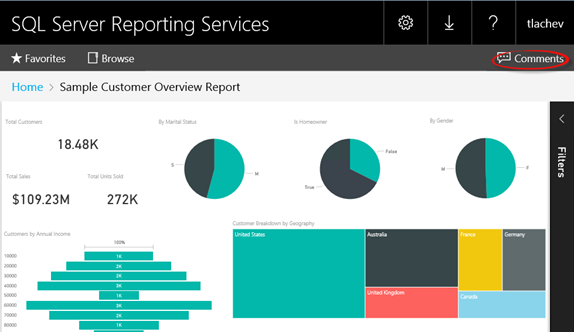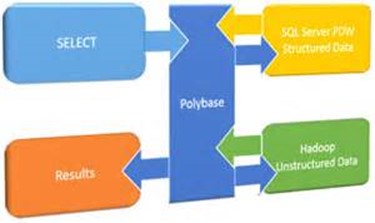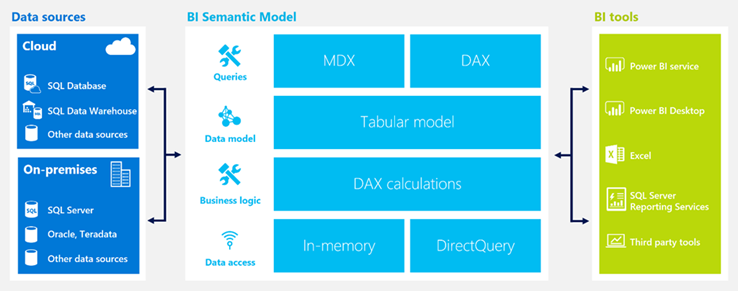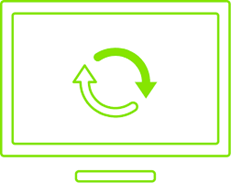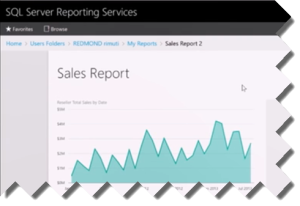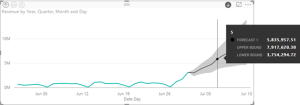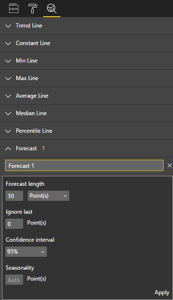Power BI Reports in SSRS Techinical Preview
From the glimpse to the first public preview…it’s great to see one of most requested feature coming to life: ability to render online Power BI reports in on-premises SSRS. Alas, Microsoft is keeping us in suspense and no official date and release vehicles have been announced yet but we can now see and test it using the VM that Microsoft put on Azure (read the Chris Finlan’s steps to get started).
At this point, the integration supports only Power BI Desktop files that connect to Analysis Services (Multidimensional and Tabular). Attempting to deploy models connected to something else or with imported data, doesn’t work and you’ll get an error. Custom visuals and R visuals are not supported yet. For the most part, the integration is limited to report viewing only (similar to what you get if you embed Power BI reports in Power BI Embedded). That’s will be probably fine to start with but it will be nice to have Q&A, Quick Insights, Analyze in Excel, and ability to create custom reports online.
It’s great that Microsoft decided to expose the connection string as a regular SSRS data source. This will allow you to change the credentials settings, such as to impersonate the user when Kerberos is not an option and the SSAS is on another server. When the Power BI Desktop file is uploaded, it’s saved in the report catalog as any regular SSRS report (now referred to a paginated report). This means that you secure and manage Power BI reports the same way you work with paginated reports. Speaking of management, I hope that at some point Microsoft will add support for subscriptions and caching. What’s need is unification among the four types of reports: paginated, mobile, Power BI, and Excel. While waiting, we get a handy bonus feature: ability to add comments to reports, such as to get someone to formally approve what they see on the report.
Everyone is asking about SSRS support for Power BI reports. Progress has been make and I hope it won’t be long before we get the real thing.