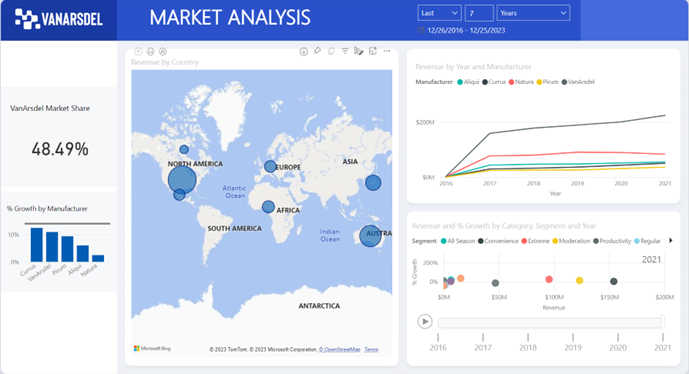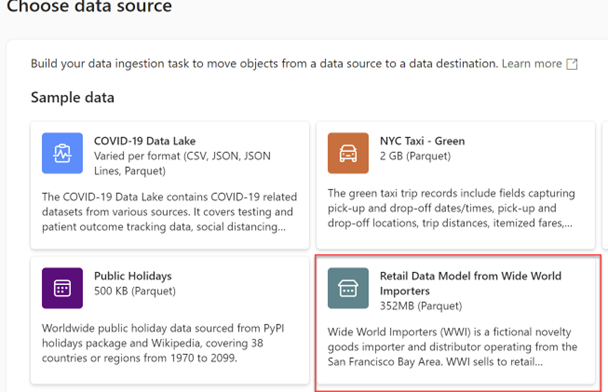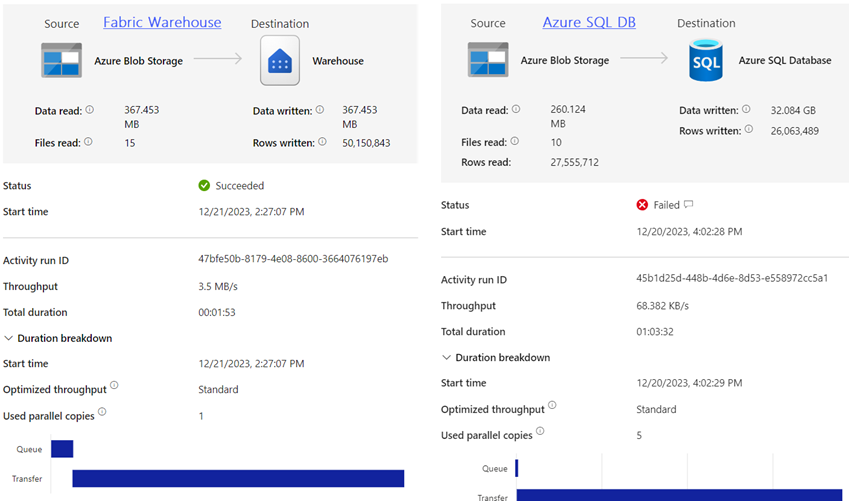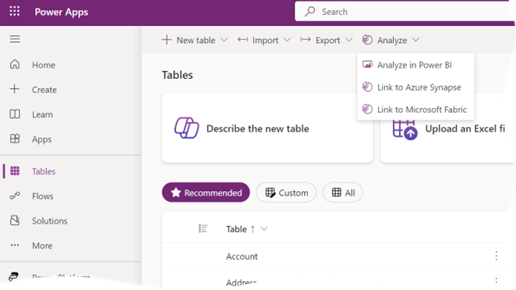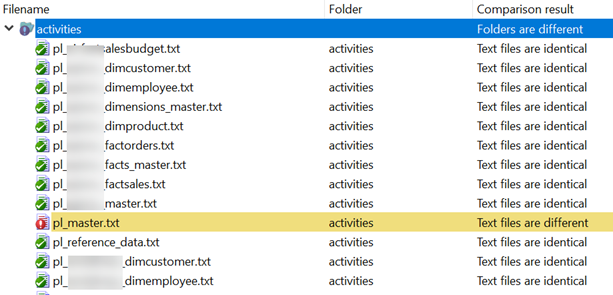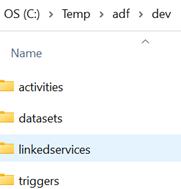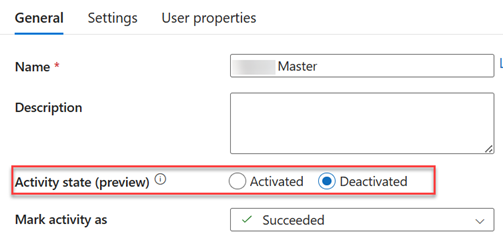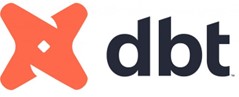Atlanta Microsoft BI Group Meeting on January 9th (Getting Started with Power BI Paginated Reports)
Atlanta BI fans, please join us for the next meeting on Monday, January 8th, at 6:30 PM ET. Eric Flamm will review paginated (SSRS) reports in Power BI. Your humble correspondent will help you catch up on Microsoft BI latest. For more details and sign up, visit our group page.
Presentation: Getting Started with Power BI Paginated Reports
Delivery: In-person
Date: January 9
Time: 18:30 – 20:30 ET
Level: Beginner
Food: TBD
Agenda:
18:15-18:30 Registration and networking
18:30-19:00 Organizer and sponsor time (events, Power BI latest, sponsor marketing)
19:00-20:15 Main presentation
20:15-20:30 Q&A
Venue
Improving Office
11675 Rainwater Dr
Suite #100
Alpharetta, GA 30009
Overview: Power BI Paginated Reports are the successor to SQL Server Reporting Services reports (although SSRS is still part of the SQL Server BI Stack). Using the same RDL (report definition language) as SSRS, Power BI Paginated Reports enable report developers to create “pixel-perfect” reports with complete control over item placement, pagination, row and column grouping and subtotals, etc. In this demo-centric session, we’ll use Power BI Report Builder on the desktop to design reports using datasets from local sources as well as Azure databases. We’ll look at parameterization and custom expressions and publish our report to the Power BI service. If time permits, we’ll take a look at building paginated reports in the online service, a capability Microsoft released last year.
Speaker: Eric is an independent Business Intelligence consultant, serving a range of clients including service and manufacturing enterprises, startups, and non-profit organizations. His practice includes SQL Server-based projects as well as Excel, Office Automation, and the occasional Microsoft Access project. Eric works with the Atlanta PASS Chapter as the webmaster and has volunteered with SQL Saturday Atlanta since the first event (SQL Saturday #13). Recently, he has presented to SQL Saturday Atlanta, SQL Saturday Chicago, Atlanta Code Camp, the Atlanta Power BI chapter, and the Kennesaw (GA) Amazon Web Services Meetup group.