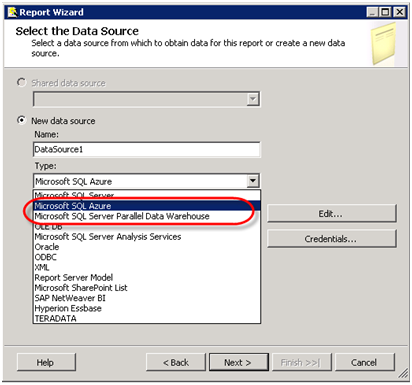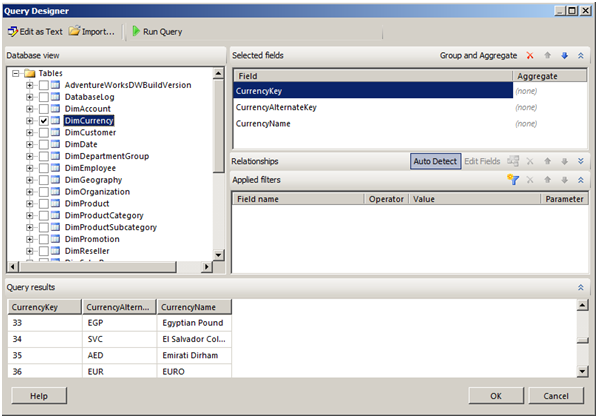New Reporting Services Data Providers
Two new data providers will be included in the SQL Server 2008 R2 release of Reporting Services, Microsoft SQL Azure and Microsoft SQL Server Parallel Data Warehouse, that will let you report from SQL Azure and SQL Server 2008 R2 Parallel Data Warehouse (code named Madison) databases respectively. I decided to take the Microsoft SQL Azure data provider for a spin. As you probably know by now, SQL Azure is a part of the Microsoft Windows Azure SaaS cloud offering. SQL Azure lets you host your SQL Server relational databases in the Microsoft data centers that provide scalability and fault tolerance services. This is great for companies of all sizes which don’t have resources or expertise to purchase and configure expensive hardware and software in order bo build scalable and highly available solutions. IMO, SQL Azure will be increasingly important, especially after Reporting Services and Analysis Services become available on SQL Azure although Microsoft doesn’t say yet when this will happen. At this point, you can only use Reporting Services as a client to author reports from SQL Azure-hosted databases.
Strictly, speaking if your database is hosted in SQL Azure, you can use the SQL Server or OLE DB providers (already included in Reporting Services) to send queries to SQL Azure. Just like on-premise solutions, SQL Server Azure clients retrieve data using the native SQL Server Tabular Data Stream (TDS). However, if you decide to use the native SQL Server providers, you will run into some issues with retrieving SQL Azure metadata. Hence, Microsoft added the SQL Azure data provider. To test it out, I followed these steps:
- I signed up for SQL Azure. If you MSDN Universal subscriber, you can sign up to test SQL Azure for eight months for free.
- I deployed the AdventureWorksDW2008R2 and AdventureWorksLT2008R2 databases to my SQL Azure server. The Adventure Works database deployment scripts for SQL Azure are available on codeplex. They will create AdventureWorksDWAZ2008R2 and AdventureWorksLTAZ2008R2 database on your SQL Azure server.
- Installed SQL Server 2008 R2 Release Candidate which is not publicly available.
- Created a new report in BIDS. As usual, I added a data source and selected the Microsoft SQL Azure provider.

- In the Connection Properties dialog box, I entered the name of my SQL Azure server and my standard security credentials (Windows security is not supported on SQL Azure). For some reason, the database dropdown is not automatically populated so I had to enter the name of the database AdventureWorksDWAZ2008R2 manually.
Once connectivity has been taken care of, life is as usual. The Graphical Query Designer (toggle the Edit as Text button if the generic query designer starts first) shows the database schema.

One thing that surprised me was the performance of data retrieval. Even when I opted to get all data from FactInternetSales, which has thousands of rows, the query executed pretty fast. One caveat though with this approach is that you have open port 1433 on your corporate network because this is the port SQL Server uses for client connections. This is not required if your application is installed on Windows Azure and connects to the SQL Azure database on the server.