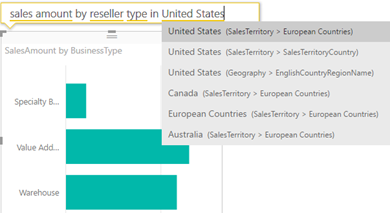Q&A in Power BI Desktop
Natural queries (aka Q&A) has been a prominent feature since Power BI Service existed. Wouldn’t be nice to do the same in the Power BI Desktop? You can, but make sure to enable first Q&A from File, Options and Settings, Options (“Preview features”) tab because it’s currently a preview feature. Once you do this and restart Power BI Desktop, you should see “Ask A Question” button in the Home ribbon.
Sometimes the fastest way to get an answer from your data is to ask a question using natural language. For example, “what were total sales last year.” Use Power BI Q&A on the cloud or desktop to explore your data using intuitive, natural language capabilities and receive answers in the form of charts and graphs.
As of this time, Q&A requires data to be imported. It doesn’t work with DirectQuery connections. There are two ways to activate Q&A in Power BI Desktop:
- Double-click an empty space anywhere on a page.
- Click the “Ask A Question” button in the Home ribbon’s tab.
This adds an empty “Stacked Column Chart” visual and a Q&A area above it that prompts you to ask a question about your data. On the desktop, Q&A works the same way as in Power BI Service. As you type in your question, it guides you through the metadata fields and visualizes the data.
Once you’re done with the question, you can use the visual just like any other visuals. Unlike Power BI Service, once you deactivate the visual, such by clicking somewhere else on the page, the Q&A box disappears, and you can’t bring it back to see what question was asked.