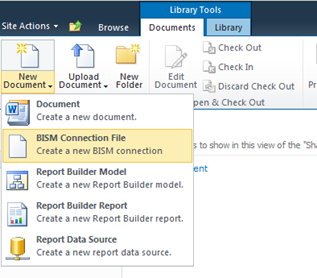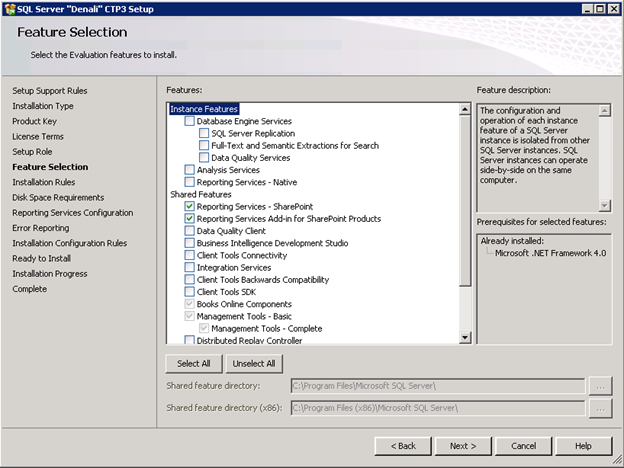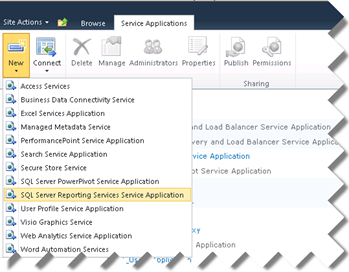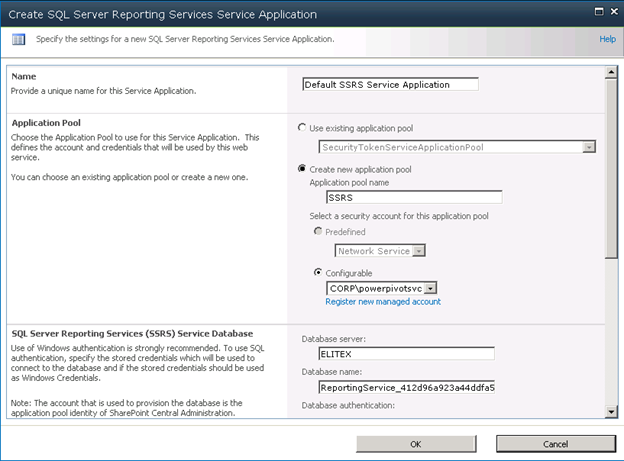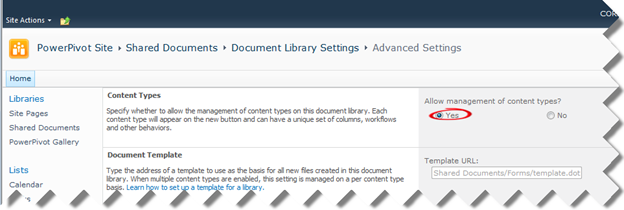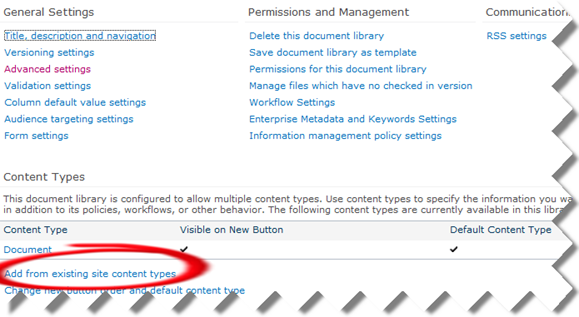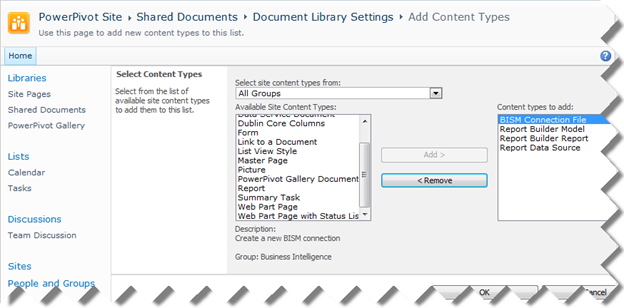Reporting Services SharePoint Integration in SQL Server Denali
A week ago, I raved about how the new PowerPivot Configuration Tool would simplify configuring PowerPivot for SharePoint. Guess what? Setting up Reporting Services for SharePoint integrated mode got simplified too! In SQL Server Denali, Reporting Services leverages the SharePoint service application infrastructure and it doesn’t require installing a Reporting Services server. Not only this simplifies setup but improves performance because there is no round-tripping between SharePoint and report server anymore. Configuring Reporting Services for SharePoint integration mode is a simple process that requires the following steps:
- Run the SQL Server Denali CTP3 setup and Install Reporting Services and the add-in on the SharePoint application server.

- Once the bits are installed, open SharePoint Central Administration, and click Manage Service Applications. Expand the New button and click SQL Server Reporting Services Service application.

- In the page that follows, configure the service application details as per your specific environment and click OK.

- As with the previous releases, one more step is required to enable the SSRS content types in a given document library.
a) Go to the document library settings page and click Advanced Settings. In the Advanced Settings page, select Yes for the Allow management of content types?

b) Back to the document library settings page, click the Add from Existing Site Content Types link.

c) In the Add Content Types page, add BISM Connection File (assuming PowerPivot for SharePoint is configured), and the Report Builder content types.
Voila! Once this is done, you can create Crescent reports. You just need to create a BISM Connection File that points to a PowerPivot model or BISM Tabular model.