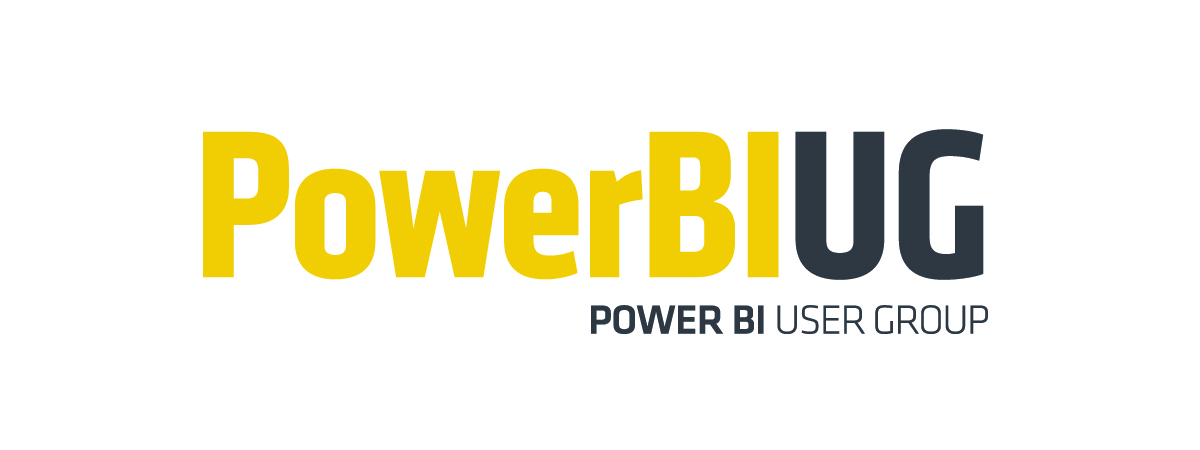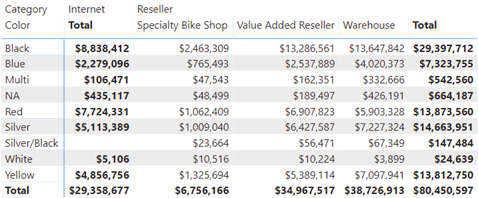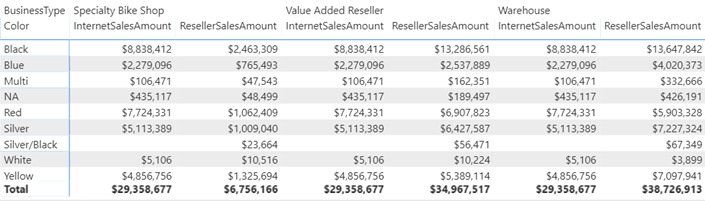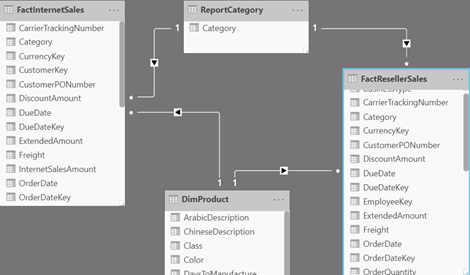Atlanta MS BI and Power BI Group Meeting on April 6th
MS BI fans, the time has come for a virtual meeting. Please join us online for the next Atlanta MS BI and Power BI Group meeting on Monday, April 6th, at 6:30 PM. I’ll show you how business analysts can apply AutoML in Power BI Premium to create predictive models. For more details, visit our group page and don’t forget to RSVP (fill in the RSVP survey if you’re planning to attend).
| Presentation: | Bringing Predictive Analytics to the Business User with Power BI AutoML (Virtual Meeting) |
| Date: | April 6th, 2020 |
| Time | 6:30 – 8:30 PM ET |
| Place: | Join Microsoft Teams Meeting Learn more about Teams | Meeting options Computer audio is recommended Conference bridge number 1 605 475 4300, Access Code: 208547 |
| Overview: | With the growing demand for predictive analytics, Automated Machine Learning (AutoML) aims to simplify this process and democratize Machine Learning so business users can create their own basic predictive models. Join this presentation to learn how to apply AutoML in Power BI Premium to predict the customer probability to purchase a product. I’ll show you the end-to-end AutoML process, including: · Create a dataflow · Choose a field to predict · Choose a model type · Select input variables (features) · Train the model · Apply the model to new data · Bonus: Integrate Power BI with AzureML |
| Speaker: | Through his Atlanta-based company Prologika (https://prologika.com), a Microsoft Gold Partner in Data Analytics, Teo Lachev helps organizations make sense of their most valuable asset: their data. His strategy formulation, trusted advisory and mentoring, design and implementation services empower clients to apply effectively data analytics in order to understand, improve, and transform their business processes. Teo has authored and co-authored several books on organizational and self-service data analytics, and he has been leading the Atlanta Microsoft BI and Power BI group since he founded it in 2010. Teo has been a Microsoft Most Valued Professional (MVP) Data Platform since 2004. |
| Prototypes without pizza: | Power BI latest features |