The SharePoint 2013 Business Intelligence Center
Where should I put my BI reports? Should I upload them to department-level SharePoint sites or put them in one place?
These are common questions that we get from customers. Delivering on the promise of pervasive BI, my preference is to centralize BI artifacts in a single place. Ideally, this BI depository should be the SharePoint Business Intelligence Center. If organizational security is required, you can control security at SharePoint site or library level. For example, you can create department-specific PowerPivot galleries.
The BI Center is one of the SharePoint site templates that is specifically designed to host BI reports. In SharePoint 2013, Microsoft has extended the BI Center to accommodate various types of BI documents.

When I first installed the BI Center in SharePoint 2013 (click Settings (the wheel in the top-right corner), Site Contents, New Subsite, Enterprise Tab, Business Intelligence Center), I was confused. The images are not clickable and the default home page doesn’t offer much more. It turned out that by default, the BI Center doesn’t add a navigation menu. To fix this:
- Navigate to the BI Center, navigate to the BI center link.
- Click Settings, Site Settings, and click the Navigation link (under the Look and Feel section).
- In the Current Navigation section, select the Structural Navigation option.
- In the Structural Navigation Sorting section, click Add Heading to add a new menu item for each library your users want to navigate to. To get the links, back to the BI Center, go to Settings, Site Contents, and then right-click the library you are interested in, such as Dashboards, and click Copy Shortcut. Then, paste the shortcut in the URL field in the Navigation Heading dialog box.
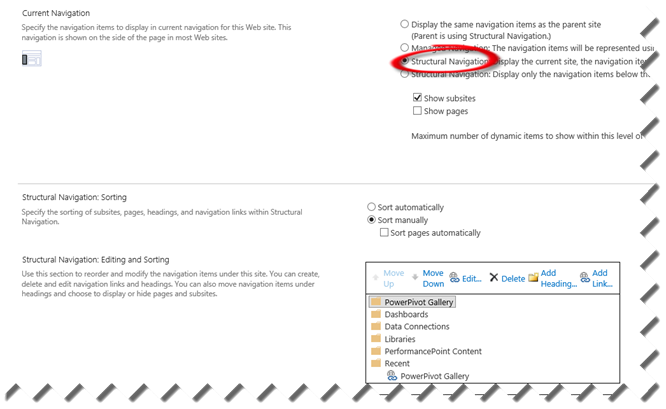
This is what the resulting navigation pane might look like. One thing that might not be obvious is that the added benefit of creating your links using the SharePoint structural navigation is that links reflect security. For example, if the user doesn’t have permission to a library, the user won’t see the link. Note that there might be additional steps required, such as to enable the library content types, as with SharePoint 2010.





