The SharePoint 2013 Data Model
Somehow, this PowerPivot for SharePoint gem escaped my attention but it’s a very important deployment enhancement that was more than likely initiated by Power BI and the cloud. Starting with SQL Server 2012 Service Pack 1 and SharePoint 2013, you can set up a dedicated SSAS server in SharePoint mode outside the SharePoint farm and configure the farm to point to it. This was possible as a result of all the integration work done between Excel Calculation Services, SharePoint and AS for the 2013 release. Previously, the SSAS in SharePoint configuration mode instance had to be installed on the SharePoint application server.
This brings more flexibility to scaling out your PowerPivot environment outside SharePoint and simplifies the PowerPivot setup. For example, to scale out Analysis Services, you can simply add a new SSAS server configured in SharePoint mode. Excel Calculation Services will balance the load between all available SSAS servers automatically based on health statistics obtained from these server instances. Same thing if you want to make the backend fault-tolerant. If one server goes down, the workbooks that used to be on the failed server will automatically get redeployed on the others by Excel Calculation Services. Specifically, the next time the workbook is accessed by a user, ECS would realize that the workbook is no longer on any active node and the workbook would get loaded once again on a different node.
To register a new server in SharePoint 2013:
- Open the SharePoint Central Administration, in the Application Management section, click Manage service applications.
- On the Manage Service Applications page, click the Excel Services service application that you want to manage.
- On the Manage Excel Services page, click Data Model.
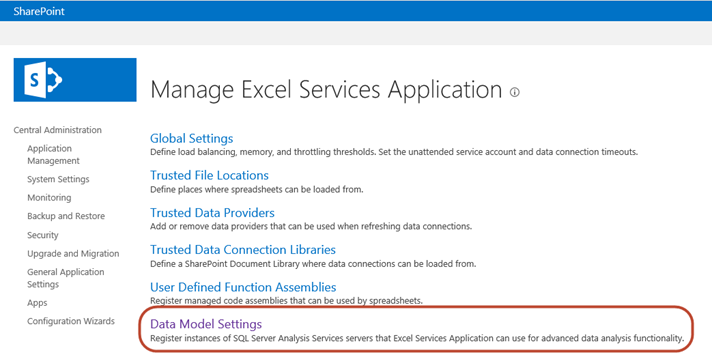
Then, in the Excel Services Application Data Model Settings, click Add Server to register the new server.
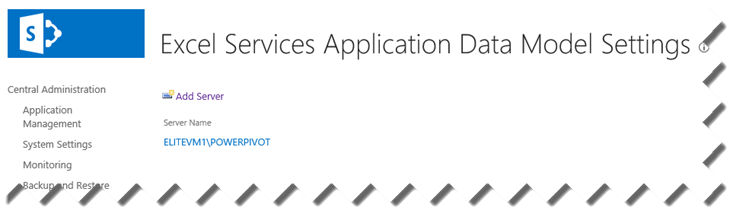
The PowerPivot setup is simplified as well because you don’t need to install the PowerPivot for SharePoint add-in, as explained here. However, the add-in is still required for the PowerPivot for SharePoint full capabilities, including PowerPivot Gallery, scheduled data refresh, and the PowerPivot management dashboard. Finally, having a dedicated SSAS server might save you money if you need to scale out. That’s because you no longer need to license SSAS on each SharePoint application server assuming you don’t need the other SQL Server components, such as SSRS. Further savings can be realized by deploying SSAS in SharePoint as another instance to an existing SSAS server (Multidimensional or Tabular) you have. To my understanding, the same version instances are covered by a single license.




