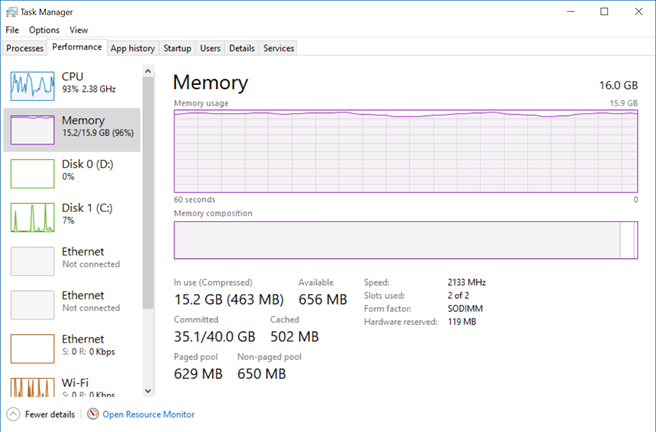Too Many Measures?
I’m doing an assessment of a data mart and semantic layer for an organizational BI solution. I was given the source of the Analysis Services Tabular model. Upon opening it locally, it took Visual Studio several minutes to open the project. Even worse, after the project was finally loaded, my laptop CPU utilization went into 80-90% and all the 16 GB of memory got exhausted rather quickly. With an empty workspace database! What’s going on?
As it turned out, a business requirement asked for all measures to be in the same table. So, developers introduced a Metrics DAX calculated table and assign it as a home table for all measures organized in display folders. Nothing wrong with that. However, the number of DAX measures were 2,774! It’s common practice to “flatten” DAX measures, such as to have separate measure for time calculations: SalesAmount, SalesAmountQTD, SalesAmountYTD, and so on. This can easily result in a measure explosion, but I haven’t experienced such a performance hit before with other clients.
As it turned out, each measure requires a data structure even with no data. When you select a table in Visual Studio, Visual Studio sends a DAX query asking for the value of each measure in the table: EVALUATE CALCULATETABLE(ROW, “Measure1”, [Measure1], “Measure2”, [Measure2]… It does so because the Measure Grid shows not only the measure formulas but also their values. Currently, there is no way to suppress this query, not even if you hide the Measure Grid. When the server that hosts the workspace database receives the query, it allocates a data structure for each measure. When the query asks for thousands of measures, the server would allocate a lot of CPU and memory resources just to evaluate the query. In this case, the server would exhaust all the memory on my laptop and return an “Out of memory” exception to the client. Visual Studio doesn’t give up and switches then to evaluating each measure separately by sending separate EVALUATE CALCULATETABLE query measure by measure! Once the project is finally loaded, design performance is bad, especially in the Diagram view. Every task, even selecting a table or moving the Visual Studio window from one monitor to another, results in a CPU utilization spike and takes a few seconds until UI becomes responsive.
I asked Microsoft to introduce a switch to suppress the EVALUATE CALCULATETABLE query, such as when the Measure Grid is disabled. I personally don’t care at all about measures values in the grid and I don’t care about the measure grid at all for that matter. These values are meaningless in most cases anyway, such as when they show blank values for time calculations since there is no date context at design time.
While Microsoft is investigating and working on improving the SSDT performance, you can mitigate the performance issue with many measures by doing the following:
- If possible, assign measures to multiple home tables.
- Switch your project to Manual Calculation Mode (Model menu, Calculation Options, Manual Calculation). Note that manual calculation won’t process calculated columns and relationship automatically. You’d have to switch to automatic calculation or explicitly process the model with Process Default when you make design changes.
- Create perspectives to reduce the number of tables in Diagram view.
- Give the Tabular Editor community tool a try.