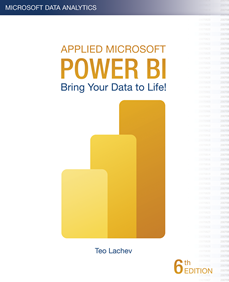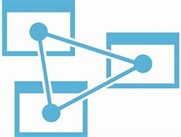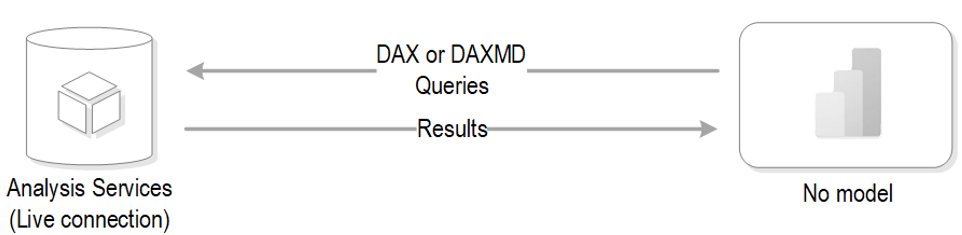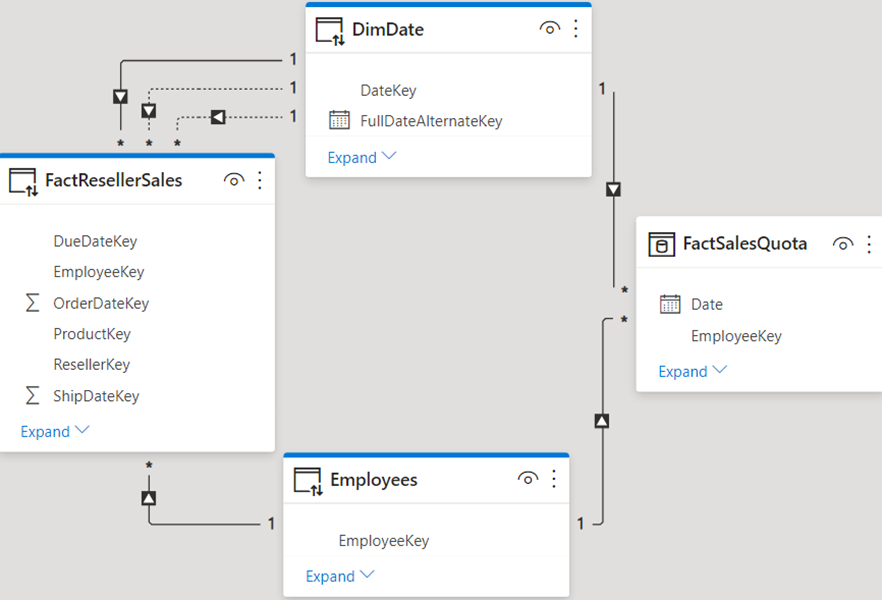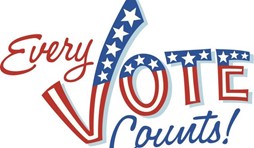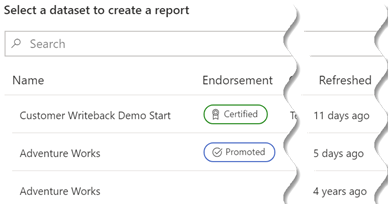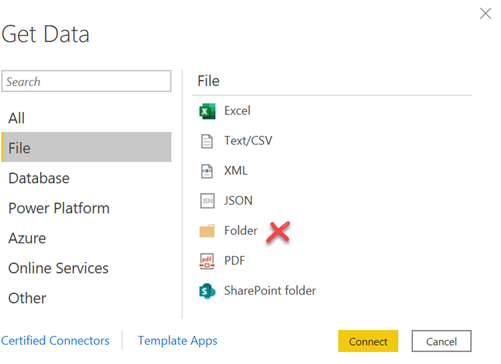APPLIED MICROSOFT POWER BI (6th Edition)
(BRING YOUR DATA TO LIFE!)
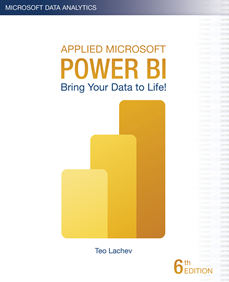 Bring your data to life today and learn how Power BI changes the way everyone gains insights from data.
Bring your data to life today and learn how Power BI changes the way everyone gains insights from data.
- Publication date: 1/1/2021
- Size: 556 pages, 7.5″ x 9.25″
- Price: $49.99
- ISBN 10: 1-7330461-2-7
- ISBN 13: 978-1-7330461-2-1
Introduces information workers, data analysts, IT pros, and developers to Microsoft Power BI — a cloud-hosted, business intelligence and analytics platform that democratizes and opens BI to everyone, making it free to get started!
Power BI changes the way you gain insights from data; it brings you a cloud-hosted, business intelligence and analytics platform that democratizes and opens BI to everyone. It does so under a simple promise: “five seconds to sign up, five minutes to wow!”
Synopsis
An insightful tour that provides an authoritative yet independent view of this exciting technology, this guide introduces Microsoft Power BI—a cloud-hosted, business intelligence and analytics platform that democratizes and opens BI to everyone, making it free to get started!
Information Workers will learn how to connect to popular cloud services to derive instant insights, create interactive reports and dashboards, and view them in the browser and on the go! Data Analysts will discover how to integrate and transform data from virtually everywhere and then implement sophisticated self-service models for descriptive and predictive analytics. The book also teaches BI and IT Pros how to establish a trustworthy environment that promotes collaboration, and they’ll implement Power BI-centric solutions for organizational BI. Developers will find out how to integrate custom applications with Power BI, to embed reports, and to implement custom visuals to effectively present any data.
Ideal for both experienced BI practitioners and beginners, this book doesn’t assume you have any prior data analytics experience. It’s designed as an easy-to-follow guide that introduces new concepts with step-by-step instructions and hands-on exercises.
What’s inside
- Get insights from popular cloud services on any device!
- Implement sophisticated personal BI models!
- Enable team BI and implement descriptive, predictive, and real-time BI solutions!
- Extend Power BI with custom visuals and report-enable custom apps!
… and much more!
Resources
 Front matter Front matter |  Sample chapter (Chapter 1) Sample chapter (Chapter 1) |  Errata Errata |
 Index Index |  Source code Source code |  Forum Forum |
 Back cover Back cover |  First edition page First edition page Second edition page Second edition page Third edition page Third edition page |  Fourth edition page Fourth edition page Fifth edition page Fifth edition page |
Reviews
“The true power in Power BI cannot be appreciated without understanding what the offering can do and how to best use it. That is why resources like this fantastic book will become instrumental for you. This book starts by providing an overview of the main components of Power BI. It introduces Power BI Desktop, data modeling concepts, building reports, publishing and designing dashboards. Readers will be up and running in no time. It then moves on to bring you up to speed on deeper dive topics such as data gateways, data re-fresh, streaming analytics, embedding and the Power BI data visualization API. Not only is Teo one of the first people in the world to learn and write about Power BI 2.0, he also brings a wealth of knowledge from deploying the first real-world implementations. Much like Teo’s previous books on Analysis Services and Reporting Services, this Power BI book will be a must read for serious Microsoft professionals. It will also empower data analysts and enthusiasts everywhere.”
Principal Program Manager, Microsoft Business Intelligence
“I’m impressed about the breadth of the topics covered by Teo Lachev in this book, I’ve just took a quick look at every chapter, and Teo covered all the topics at least at the point where you can start doing something (and in some chapter also more than just an intro). Considering the speed of Power BI releases and the effort required in writing a book, I know the huge effort behind this. My kudos to this book!”
Consultant, SQLBI
How to purchase
Buy the paper copy from Amazon
Buy the Kindle ebook from Amazon
(BRING YOUR DATA TO LIFE!)