Understanding Power BI Endpoints
In its early days, Power BI introduced an endpoint to support Analyze in Excel (AIXL). Later, the “Power BI datasets” connector relied on this endpoint to support connecting to published datasets. The AIXL endpoint was never intended to support other clients. It has a few limitations, such as it doesn’t support long running requests and write operations. Also, it doesn’t support importing data as you’ve probably found when connecting to published datasets.
Later, Power BI Premium added the XMLA endpoint to support external clients connected to datasets in a premium capacity. If you’re on Premium, you should use the XMLA endpoint to connect external clients by using the Azure Analysis Services connector. Unfortunately, if you do so in PBI Desktop, “Get Data” won’t give you the nice UX that shows you which datasets are certified.
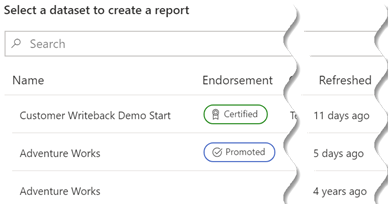
It will be nice if Microsoft adds a mechanism in the future where the client libraries will automatically take the new style of connection string (workspace + dataset name) and redirect to the AIXL endpoint if the dataset is hosted in a shared capacity or the XMLA endpoint if the dataset is in Premium. Or even better, support the XMLA endpoint for both shared and premium capacities.
In summary:
- AIXL and PBI Desktop use the AIXL connections.
- You should never use AIXL connection strings directly.
- Business users should continue using the “Power BI datasets” connector.
- Other external clients should use the XMLA endpoint to connect to a dataset in a premium capacity.





