Report Builder 2.0 ClickOnce
One important change that Service Pack 1 for SQL Server 2008 (public CTP available here) will bring is ClickOnce deployment of Report Builder 2.0. By default, however, Report Manager or SharePoint (if you have SSRS installed in SharePoint integration mode) still point to Report Builder 1.0. Here is how to reconfigure SSRS to launch Report Builder 2.0 instead. The following procedure assumes SharePoint integration mode but the steps are similar if SSRS is running in native mode.
CAUTION Steps 1 and 2 below to copy folders are for the CTP bits of SQL Server 2008 SP1 only because the CTP build doesn’t support RB 2.0 ClickOnce in SharePoint integration mode. SQL Server 2008 SP1 RTM will include an installer to make the appropriate folder changes automatically. Therefore, DO NOT manually copy the folder content with the final bits or undo your changes before you install SP1 RTM so the installer doesn’t fail.
- SharePoint Integration Mode Only. Back up the content of the C:\Program Files\Common Files\Microsoft Shared\Web Server Extensions\12\ISAPI\ReportBuilder folder. This step is not needed with native mode.
- SharePoint Integration Mode Only. Copy all files from the C:\Program Files\Microsoft SQL Server\MSRS10.MSSQLSERVER\Reporting Services\ReportServer\ReportBuilder folder to the C:\Program Files\Common Files\Microsoft Shared\Web Server Extensions\12\ISAPI\ReportBuilder folder. This step is not needed with native mode.
- SharePoint Integration Mode Only. If you install SQL Server 2008 SP1 this will provide an update for native mode only. In order to get Report Builder ClickOnce for SharePoint integration mode working, you need to download the RB 2.0 ClickOnce update for the RS SharePoint add-in from the feature pack page. This is necessary because the ClickOnce bits must reside on the SharePoint server. As of the time of this writing, the latest add-in is April 2009 which you can download from here. Install rsSharePoint.msi (or rsSharePoint_x64.msi for x64) to update the SharePoint add-in. Then install RB2ClickOnce.msi which copies the Report Builder 2.0 ClickOnce files to the SharePoint site.Note (7/15/09): There is a known issue that RB2ClickOnce.msi fails to install on x64 environment. Microsoft should fix this in Cummulative Update 3 for SQL Server 2008 Service Pack 1. Meanwhile, if you have a report server running in SharePoint integration mode on x64, manually copy the Report Builder 2.0 files by following steps 1 and 2.
- SharePoint Integration Mode Only. Open WSS Central Administration. Click the Application Management tab. Click the Set Server Defaults link found under the Reporting Services section.
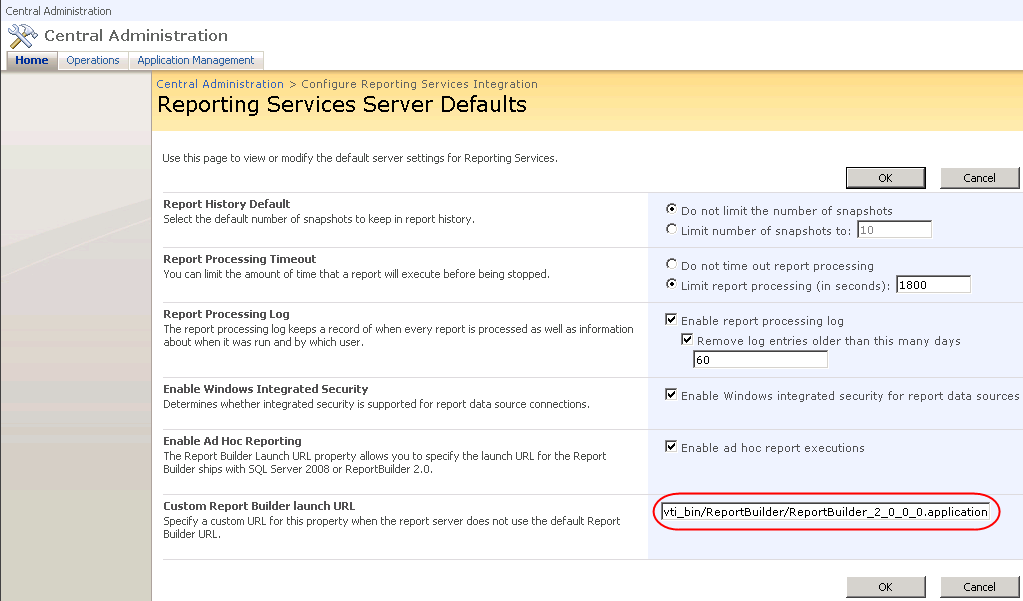
5. Enter the URL address to the ReportBuilder_2._0_0_0.application file. In SharePoint mode, assuming you followed steps 1-2, the URL address will be:
/_vti_bin/ReportBuilder/ReportBuilder_2_0_0_0.application
For a report server configured in native mode, go to Report Manager, click the Site Settings menu link and enter the following to the Custom Report Builder launch URL setting:
/ReportBuilder/ReportBuilder_2_0_0_0.application
At this point, SSRS is reconfigured to launch Report Builder 2.0 instead of Report Builder 1.0. From the end user perspective, the user would launch RB 2.0 just like they used to launch RB1.0, that is, click New->Report Builder Report in SharePoint or click the Report Builder button in Report Manager. The first time the user does this, the Report Builder 2.0 bits (almost 50 MB) will get downloaded and installed in the ClickOnce local application cache, which is a hidden directory under Local Settings for the current user. The ClickOnce application cache will not be cleared when the user clears the browser cache. Subsequent requests will use the local copy.
UPDATE Now that SQL Server 2008 SP1 is released, it includes a readme file with steps how to configure and troubleshoot Report Builder 2.0 ClickOnce in SharePoint integration mode.




