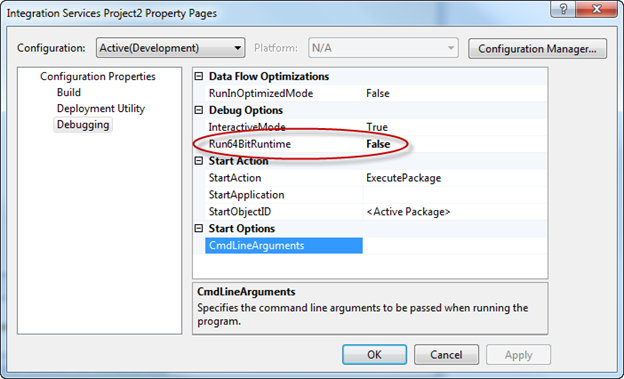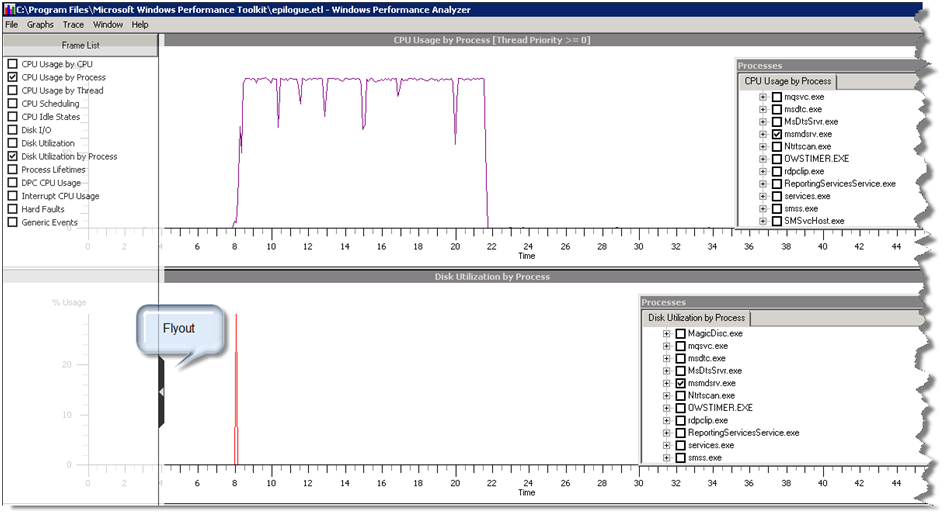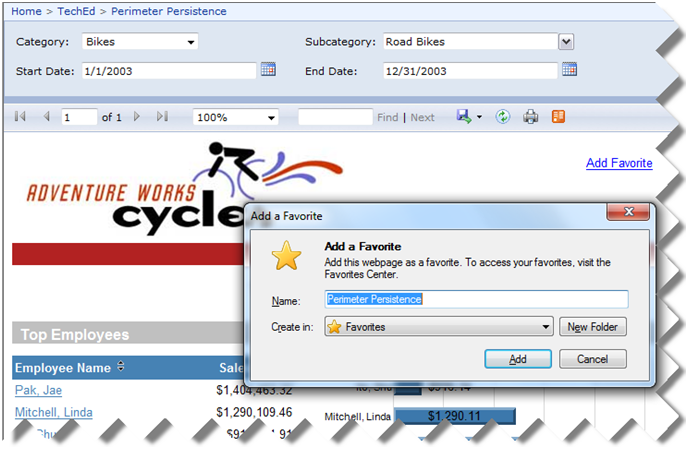Book Review – Microsoft SQL Server Reporting Services Recipes
This is a review of the latest addition to the long repertoire of Reporting Services books – Microsoft SQL Server Reporting Services Recipes (ISBN: 978-0-470-56311-3). When you learn a new technology you suggest you pick up several books covering this product because every author writes from his own experience. Thus, even books covering the same technology are not competing by completing each other. Some books target novice users, others are more advanced; some have a strong practical connotation while others are designed to be used more as a reference.
In my opinion, this book will benefit mainly readers who have worked with Reporting Services and have already some report authoring experience under their belt. If you fit this profile, you probably find yourself occasionally wanting a report sample that addresses a specific requirement, a tip for better implementation, or a trick to get around a given limitation. Continuing this line of thought, another title for this book might have been “Reporting Services Tips and Tricks”.
Two author names appear on the book cover – Paul Turley and Robert Bruckner – and both names should be familiar to you. Both authors have been heavily involved with Reporting Services since its inception. Paul is a SQL Server MVP and BI architect for Hitachi Consulting. Robert is a technical lead with the Reporting Services team and when he speaks I take a note. Both authors have helped the community tremendously by answering questions on the Reporting Services discussion list, writing and blogging about Reporting Services, and speaking at industry events. Some of the book material has been contributed by other Hitachi employees and SQL Server experts. The foreword is written by Thierry D’hers – Group Program Manager with the Reporting Services team.
The good thing about this book is that it’s not tied to a particular release of Reporting Services. What I particularly liked is that in some cases the authors have provided examples that work with previous editions of Reporting Services, coupled with versions that benefit from the latest features found in 2008 or R2. The book is organized in the following parts:
- Introduction (80 pages) – Provides the necessary foundation for report authoring.
- Part 1: Columnar and Grouped Reports (50 pages) – This part covers features that every report author should know, including alternative row colors, dynamic groups, conditional column visibility, and resetting page numbers.
- Part 2 : BI Dashboards and Elements (30 pages) – This is where you would learn to work with indicators, sparklines, charts, and other elements to author dashboard pages that are becoming increasingly popular. You will also learn interesting tips to integrate your reports with Analysis Services.
- Part 3: Chart and Gauge Reports (60 pages) – Think of this part as how to get the most out of the Reporting Services data visualization features. It walks you through the cornucopia of chart types that SSRS 2008 made possible, such as histogram, Peretto, bullet graphs, and gauges. It teaches you how to enhance these charts with custom color palettes and exception highlighting.
- Part 4: Interactive Reporting (40 pages) – Reporting Services has supported interactive features since the beginning, such as drillthrough, toggled visibility, links, bookmarks, etc. This part takes the interactive features to the next level by showing you how to implement conditional linking, breadcrumbs, dynamic pivoting and document maps.
- Part 5: Integrated Reporting Applications (35 pages) – This part shows you how to build report solutions that go beyond a single report, such as conditional subreports, changing the data behind the report, and embedding reports in .NET applications.
- Part 6: Enhanced Report Content (100 pages) – This part covers advanced report authoring techniques, including mailing labels, barcodes, custom aggregation, dynamic page breaks, external images, checkbox list and mapping (a new feature of R2).
- Part 7: Filtering and Parameterization (70 pages) – Report parameters is one area that takes a lot of criticism from the community and it’s one of the weakest links of Reporting Services. The authors present several workarounds for common requirements and limitations, such as advanced filtering, handing multi-valued parameters, top ranking, and custom sorting.
- Part 8: Custom and Dynamic Data Sources (30 pages) – This section shows advanced techniques for data retrieval, such as obtaining data from a web service, SharePoint lists (2008 and R2), and Dynamics AX.
- Part 9: Games (15 pages) – Now that you’ve learned all these cool tricks, it’s time to chill out. If Xbox is not cool anymore, Reporting Services is here for you to play and delight your users with games such as hangman, and sea battle. Hallo is coming soon… just kidding.
In a nutshell, pick up this book. You’ll find yourself reaching for it on a regular basis.