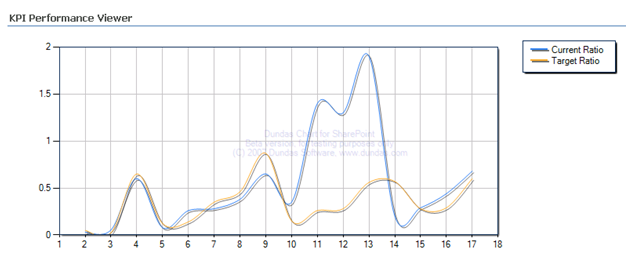Presenting at TechEd 2007
Microsoft has just let me know that my proposal for a TechEd 2007 breakout session has been approved. I’ve been honored to present Microsoft SQL Server Reporting Services for four consecutive years at TechEd. This time, I will share practical lessons and tips harvested from report-enabling a real-life application. Here is the formal session description (not yet on the TechEd website):
One of the most prominent feature of Microsoft Reporting Services is its open and extensible architecture that allows developers to report-enable easily their custom applications. Join this “from-the-trenches” session to learn how we leveraged Microsoft Reporting Services 2005 and SQL Server 2005 to add ad-hoc reporting features to our line-of-business application. Topics covered include:
- Understanding the importance of the Report Definition Language (RDL)
- Building an RDL object model to abstract access to RDL
- Integrating the application middle tier with the Report Server web service
- Implementing flexible data retrieval with SQL Server 2005 CLR stored procedures
- Using the VS.NET 2005 Report Viewer control for report viewing
- Caching reports for better performance and historical analysis
- Securing access to the report catalog with Windows and basic security
- Extending reports with custom code
See you in Orlando!