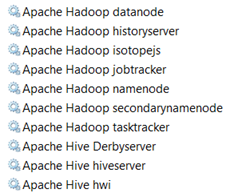Installing HDInsight Server for Windows
As you’ve probably heard the news, Microsoft rebranded their Big Data offerings as HDInsight that currently encompasses two key services:
- Windows Azure HDInsight Service (formerly known as Hadoop-based Services on Windows Azure) – This is a cloud-based Hadoop distribution hosted on Windows Azure.
- Microsoft HDInsight Server for Windows – A Windows-based Hadoop distribution that offers two main benefits for Big Data customers:
- An officially supported Hadoop distribution on Windows server – Previously, you can set up Hadoop on Windows as an unsupported installation (via Cygwin) for development purposes. What this means for you is that you can now set up a Hadoop cluster on servers running Windows Server OS.
- Extends the reach of the Hadoop ecosystem to .NET developers and allows them to write MapReduce jobs in .NET code, such as C#.
Both services are available as preview offerings and changes are expected as they evolve. The Installing the Developer Preview of Apache Hadoop-based services on Windows article covers the setup steps pretty well. I decided to set up HDInsight Server for Windows by installing the Microsoft Web Platform Installer on my Windows 8 laptop.
Note Initially, I planned to install HDInsight Server for Windows on a VM running Windows Server 2012 Standard Edition. Although the installer completed successfully, it failed to create the sites and shortcuts to the dashboards (Hadoop Name Node, Dashboard, and MapRaduce). This was probably caused by the fact that server was configured as a domain controller. There is an ongoing discussion about this issue on the Microsoft HDInsight forum.
The Windows 8 setup failed to create the shortcut to the dashboard. However, the following steps fixed the issue:
1. Open up an Administrator PowerShell prompt and elevate the execution policy of the PowerShell to accept scripts.
PS:> Set-ExecutionPolicy RemoteSigned
2. Navigate to the C:\HadoopFeaturePackSetup\HadoopFeaturePackSetupTools folder:
cd C:\HadoopFeaturePackSetup\HadoopFeaturePackSetupTools
- Install HadoopWebApi
.\winpkg.ps1 ..\Packages\HadoopWebApi-winpkg.zip install -CredentialFilePath c:\Hadoop\Singlenodecreds.xml
- Install the dashboard
.\winpkg.ps1 ..\Packages\HadoopDashboard-winpkg.zip install -CredentialFilePath c:\Hadoop\Singlenodecreds.xml
This should create the shortcuts on the desktop and you should be able to navigate to http://localhost:8085 to access the dashboard.
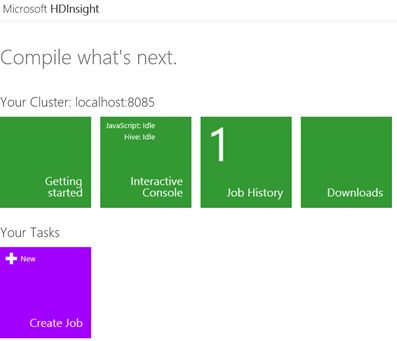
From here, you can open the Interactive Console and your experience should be the same as Windows Azure HDInsight Service. David Zhang has a great coverage of how you can use the Interactive Console in his video presentation “Introduction to the Hadoop on Azure Interactive JavaScript Console”.
BTW, HDInsight Server installs a set of Windows services corresponding to the UNIX daemons when Hadoop is installed on UNIX.