Power BI Page Drillthrough
The September release of Power BI Desktop adds two very useful features: drilling through another page and explain increase/decrease. SSRS practitioners might find “page drillthrough” similar to SSRS actions. However, instead of navigating to another report, it allows the user to navigate to another page within the same report (at least for now cross-report drillthrough is not supported). Although not as flexible as SSRS actions, PBI page drillthrough expands the Power BI data exploration capabilities. Previously, you had the following drillthrough options:
- Dashboard drillthrough – Clicking on a dashboard tile navigates you to the underlying report assuming the tile was produced by pinning a report visual.
- See records – This chart-level features allows you to right click a bar and see the data behind it.
I won’t repeat the Microsoft intro (watch it here) but I’ll add a few more notes that the demo doesn’t cover and I find very useful. Consider this report which has two pages: Sales page that shows a sales summary and Customer Orders page that is defined as a drillthrough page. The idea here is to allow the user to drill from the sales summary to the Customers Orders to see the data in more detail.
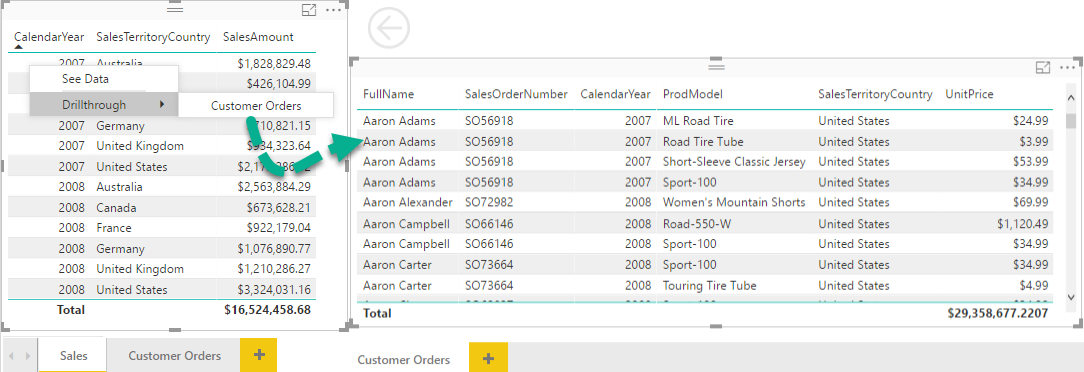
To “define” the Customer Orders page as a drillthrough target, I had to only add CalendarYear and SalesTerritoryCountry fields to the new Drillthrough Filters area in the Visualizations pane. This is conceptually similar to defining parameters in an SSRS drillthrough report. Interestingly, the summary page automatically detects if the visual has one of the fields used in the Drillthrough Filters area. If it does, it automatically enables the Drillthrough context menu. The context menu is activated even if the summary page has just one of the fields defined as drillthrough filters. For example, if the Sales visual has only Calendar Year, the drillthrough page would show all customer orders for that year. If it has also SalesTerritoryCountry, the drillthrough page would show orders for that year and for that country. If the Sales visual has none of the fields used for drillthrough filters, then Drillthrough won’t show up. In other words, Power BI automatically matches the source fields and drillthrough filters and this saves you a lot of configuration steps, such as to configure parameters, to check which field exist and to pass All to the parameters that don’t exist!
Page BI page drillthrough was one of the most requested features by the community. I’d love to see it extended with the following options in future:
- Expression-based filters – This applies not only to drillthrough filters but the other filter types. For example, it will be great to default the filter to value using an expression, e.g. =IF(SELECTEDVALUE()==”, <some value>).
- Ability to drill to pages in other reports.
- Multiple context-aware drillthrough actions – For example, SSRS allows you define an action for each report element. Currently, PBI page drillthrough takes the entire row context and you can’t define drillthrough targets for specific fields.




