Remembering Report Parameters
Scenario: You want to let end users view a report in Report Manager or SharePoint and “remember” the report parameter selection. You find that you cannot just tell the users to add the report URL to the browser favorites because the parameters are not exposed on the URL. This is by design and cannot be changed. Further, you discover that for some reason end users prefer to play Solitaire instead of fiddle with the URL syntax to construct the report URL manually.
Solution: The Perimeter Persistence report demonstrates an implementation approach that Reporting Services 2008 makes possible. The user can click on the Add Favorite hyperlink. This prompts the user to add a favorite. When the user clicks the Add button, the report URL including the parameter selection is added to the browser favorite.
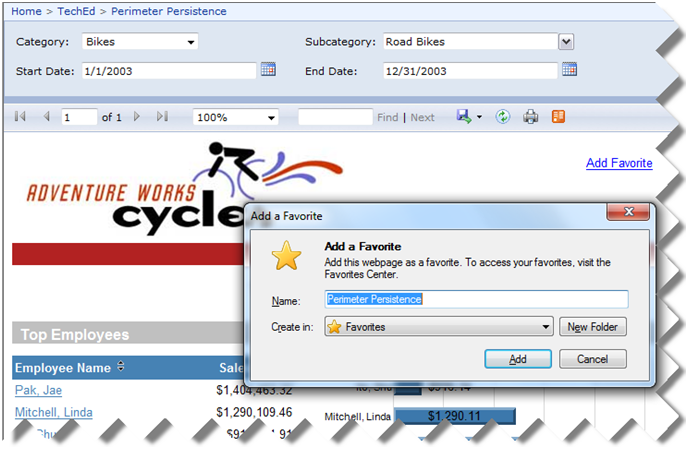
Implementation: I followed these steps to implement the Add Favorite hyperlink that injects some JavaScript into the hosting page to get the job done:
1. Add a textbox that uses the following expression:
= Iif (NOT Globals!RenderFormat.IsInteractive, Nothing,
“<a href=””javascript:addFavorite(‘” & Globals!ReportServerUrl & “?” & Globals!ReportFolder
& “/” & Globals!ReportName & “&ProductCategory=” & Parameters!ProductCategory.Value
& “&ProductSubcategory=” & Join(Parameters!ProductSubcategory.Value, “&ProductSubcategory=”)
& “‘,'” & Globals!ReportName & “‘)””>Add Favorite</a>”
The script calls a JavaScript function called addFavorite which you will find in the script.js file. The expression passes a valid report URL, such as:
http://localhost/ReportServerR2?/TechEd/Perimeter Persistence&ProductCategory=1&ProductSubcategory=2
Unfortunately, you cannot make the link “generic” because as it stands Reporting Services doesn’t let you loop through the Parameters collection. If you use SQL Server 2008 R2, you can use the new Globals!RenderFormat.IsInteractive built-in field to check the requested export format and disable the link if the renderer doesn’t support interactive features. Use the Join function if you have a multivalue parameter.
2. Select the entire expression in the textbox, right-click and choose Placeholder Properties and click the HTML – Interpret HTML Tags as Styles to format the resulting text as a hyperlink. Isn’t SSRS 2008 rich formatting nice?
3. Copy the content of script.js and append to the end of the source of the following pages.
\Reporting Services\ReportManager\Pages\Report.aspx
\Reporting Services\ReportServer\Pages\ReportViewer.aspx
Why you need to add the script to two pages? Because when viewing the report in Report Manager, the hosting page is Report.aspx but when the user clicks on the saved link, the URL points directly to the server and the ReportViewer page is used. If you prefer the link to point back to the Report Manager, change the expression to request the Report.aspx page. If you target SharePoint, the URL should point to the RSReportViewer.aspx page using the syntax explain in this blog by Prash Shirolkar.




