Report Actions for Report Server in SharePoint Mode
Report actions are an Analysis Services extensibility mechanism that lets end users run a Reporting Services report as they browse the cube. A customer reported that they have trouble setting up a Reporting Services action for a report server configured in a SharePoint integrated mode – a scenario which appears that wasn’t tested properly by Microsoft.
First, the customer wanted to pass multiple parameters to the report. This was achieved by setting up the report action Target Type to Cells and Target Object to All Cells. This setup allows the user to right-click any cell on the cube to initiate the action. What’s more important is that an action-capable browser, such an Excel, will be able to collect the coordinates of all dimensions used in the browser, such as those added to the filter area, so you can pass them as parameters to the report.
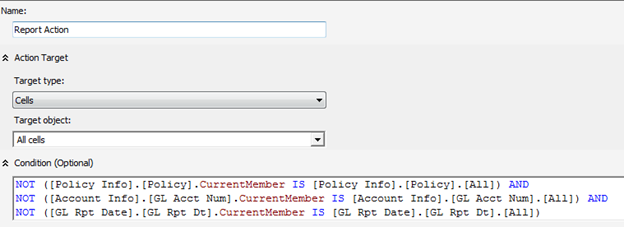
A condition is further specified to restrict the action. Because the cube browser will be passing three parameters to the report, the condition enables the action only if the corresponding members’ current member is not the All member.
This is where things get interesting. You need to specify the server name and report path. Instead of pointing to the report server, you should point to the SharePoint library using the syntax that Prash Shirolkar from the Reporting Services explains in his blog. I haven’t tested this but I’d expect that if you reference the report server, the report will use the report definition copy on the report server and not the one stored in SharePoint. Recall that the latter is the master copy of the report definition and the one in the report server might be outdated. However, when you reference the SharePoint library, you’ll find that Analysis Services doesn’t prefix the parameters with rp:, which in turn makes the report server ignores the parameters. The ultimate hack is to prefix the parameters yourself:

Here, the server name is set to the SharePoint site URL. I’ve found that actually it doesn’t matter where you break the URL to server name and report path. SSAS will concatenate them, so I could have set the server name to elite only and moved the rest of the URL to the Report Path line. Also, notice that you don’t use http: as in http://elite/sites/reports. SSAS will add the protocol for you.




