Solving Laptop Overheating Problems
Off the BI path but I wanted to save this tip for future generation and my sake in case I forget and I run into the same issue in Windows.NEXT or a new laptop. My $3,500 HP 3-year old EliteBook 8540w is prone to overheating. If a task puts a sustained pressure on the CPU, e.g. 10% or more, the fan engages and produces a noise like a howling wind in winter. It’s not so bad but it’s good enough to destroy my faith in HP… and embarrass me during meetings. The bottom of the laptop gets hot to a point where it can’t be used a laptop anymore. Eight months after I bought the laptop it became so bad that it would shut down from overheating so HP had to replace its motherboard and heat sink. And, now that the 3-year warranty expired it’s getting worse again.
Anyway, what got me curious is what causes CPU activity when the laptop is idle so I could minimize the level of its noise and embarrassment. I open the Windows 8 resource monitor (resmon.exe) and Task Manager side by side. I’ve noticed the problem gets worse when Office 2013 is running. This causes the Windows Search Index (SearchIndexer.exe) and SearchProtocolHost.exe to spring in the background, drawing more and more CPU time over time. I ran across a tip on the Internet that this happens if the Outlooks folders are above 2 GB in size. True, one of the Outlook archive folders and my main folder were above 2 GB so I had to do some pruning.
Another thing I’ve noticed is that the Antilmalware Service Executable (MsMpEng.exe), aka Windows Defender, will poke his head every now and then and draw some CPU cycles contributing to the CPU overhead. The Resource Monitor would show that the Antilmalware Service Executable would scan C:\Temp\fslogvw (the screenshot is meant to show how you can check what files a process accesses).
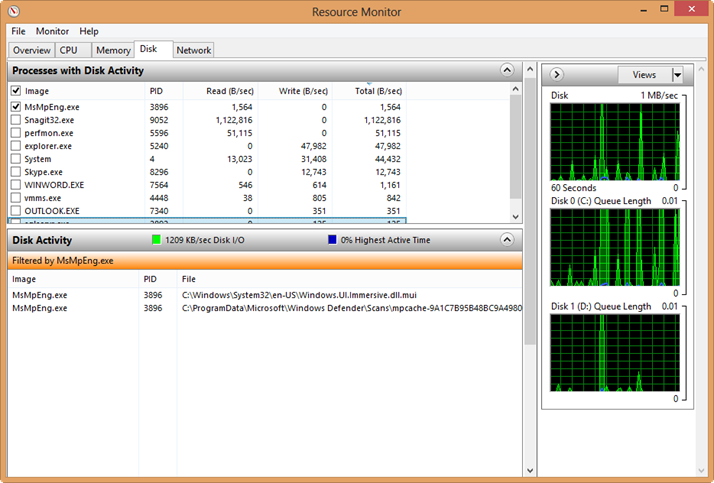
When this happens, the Task Manager would show mscorsvw.exe surging in CPU utilization. Mscorsvw.exe is precompiling .NET assemblies in the background, e.g. after a Windows update, so this is normal. When this happens, it generates .NET native images in C:\Temp\fslogvw so I had to exclude this folder and c:\windows\assembly from the Microsoft Defender real-time protection.
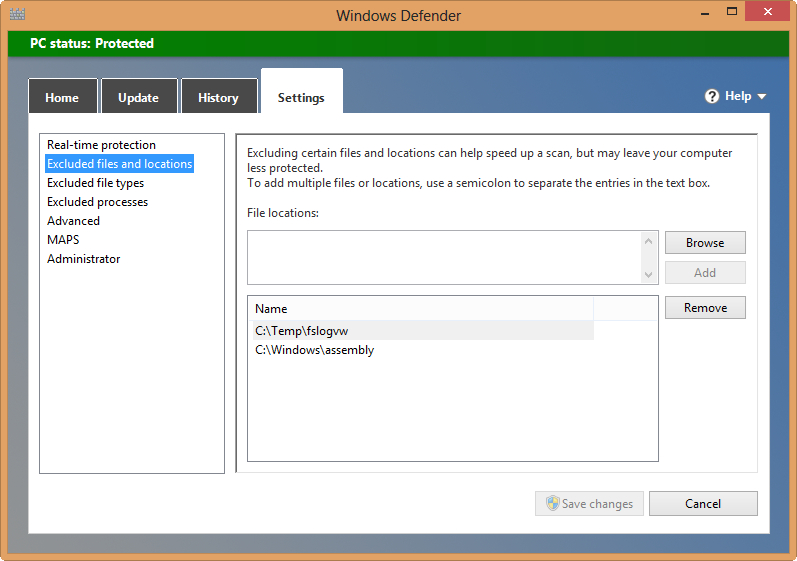
I left the Search Indexer to scan the new Outlook folders. When it was done it appeared that the CPU utilization is back to normal when the laptop was idle. One more tip. Disassemble the laptop and remove the fan cover as explained in the HP Maintenance and Service Guide. Then, clean the dust in the fan socket. In my case, there wasn’t much dust but you should probably start with cleaning if you run into overheating issues.




