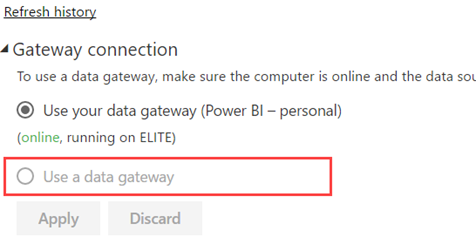Unblocking the On-premises Data Gateway
Scenario: You have configured the Power BI on-premises data gateway for centralized data access and verified that its data sources test just fine. Direct query connections work. However, when you go to Power BI Service and attempt to schedule a data refresh for a dataset, you might find that the data gateway is disabled.
Solution: The most common reasons for Power BI to disable the on-premises data gateway for refresh are:
- Unlike the personal gateway, the on-premises data gateway requires you to register data sources. You must go to the gateway properties and create data sources for all data sources used in your Power BI Desktop file. Unfortunately, as it stands Power BI doesn’t allow you to select which data sources in the Power BI Desktop file will be refreshed and which ones don’t require a refresh. It’s all or nothing proposition. So, if one data source is not compatible or can’t be refreshed, the gateway will be disabled.
- The connection strings in data sources in the Power BI Desktop file might differ from the settings of the data sources you registered in the on-premises gateway. For example, in Power BI Desktop you might have imported data from a local Excel file. Then, you might have moved the file to a network share and established a gateway data source to point to the network share. Because the connection strings differ, Power BI Service won’t find an on-premises gateway to serve the Excel file and it will disable the gateway for refresh. So, triple-verify the that data sources match.
- You might have manually added a table to your model and entered some data using the Power BI Desktop “Enter Data” feature. Because custom tables can’t refresh, Power BI disables the gateway.