Robert Bruckner on the Reporting Services team has started a blog. Robert oversees several key areas of Reporting Services, including Report Definition Language (RDL), data processing, report processing, data visualization, and performance/scalability. Many of you have gotten help from Robert on the Reporting Services discussion lists to which he frequently contributes. So, this sure it’s going to be a must-read blog as his first posts (report variables and scalability) show.
RS Blog Roll
Bob Meyers’ Blog
(http://blogs.msdn.com/bobmeyers)—Bob Meyer is a Program Manager on the Reporting Services team who is responsible for Report Builder 1.0.
Brian Welcker’s Blog
(http://blogs.msdn.com/bwelcker)—Brian Welcker is a former Group Program Manager on the Reporting Services team.
Chris Baldwin’s Blog
(http://blogs.msdn.com/chrisbal)—Chris Baldwin is a Program Manager on the Reporting Services team who oversees the report rendering area.
Chris Hays’s
(http://blogs.msdn.com/chrishays)—Chris Hays is an architect on the Reporting Services team and oversees the Report Definition Language.
John Gallardo’s Blog
(http://blogs.msdn.com/jgalla)—John Gallardo is a Software Development Engineer on the Reporting Services team who is responsible for the report server.
Lukasz Pawlowski’s Blog
(http://blogs.msdn.com/lukaszp)—Lukasz Pawlowski is a Program Manager on the Reporting Services team who is primarily responsible for the management feature of the product.
Reporting Services Team Blog
(http://blogs.msdn.com/sqlrsteamblog/)—A collective blog of the Reporting Services team.
Reporting Services User Education Blog
(http://blogs.msdn.com/rosettaue)—From the user documentation team which is responsible for creating all the documentation that ships with the product.
Robert Bruckner’s Blog
(http://blogs.msdn.com/robertbruckner)— Robert Bruckner is a Software Development Engineer on the Reporting Services team who oversees Report Definition Language (RDL), data processing, report processing, data visualization, and performance/scalability.
Russell Christopher’s Blog
(http://blogs.msdn.com/bimusings)—Russell Christopher is a Business Intelligence consultant with Microsoft who posts great insights about working with Reporting Services.

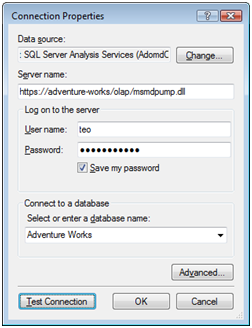
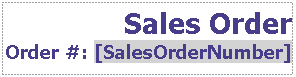 ould need two textboxes (or three if you wanted different formatting for the sales order number). You may be surprised to find that the entire title is implemented as a single textbox with two paragraphs. The second paragraph combines static text (Order #:) with dynamic text ([SalesOrderNumber]), which defines a placeholder for a dataset field value. Each fragment can have its own format settings. Thanks to these enhancements, you’ll find that by moving to Reporting Services 2008, you need fewer textboxes and you need to write less often expressions that concatenate text. Moreover, the new textbox lets you implement report solutions, such as mail merge, that were difficult or impossible to implement with previous releases.
ould need two textboxes (or three if you wanted different formatting for the sales order number). You may be surprised to find that the entire title is implemented as a single textbox with two paragraphs. The second paragraph combines static text (Order #:) with dynamic text ([SalesOrderNumber]), which defines a placeholder for a dataset field value. Each fragment can have its own format settings. Thanks to these enhancements, you’ll find that by moving to Reporting Services 2008, you need fewer textboxes and you need to write less often expressions that concatenate text. Moreover, the new textbox lets you implement report solutions, such as mail merge, that were difficult or impossible to implement with previous releases.


