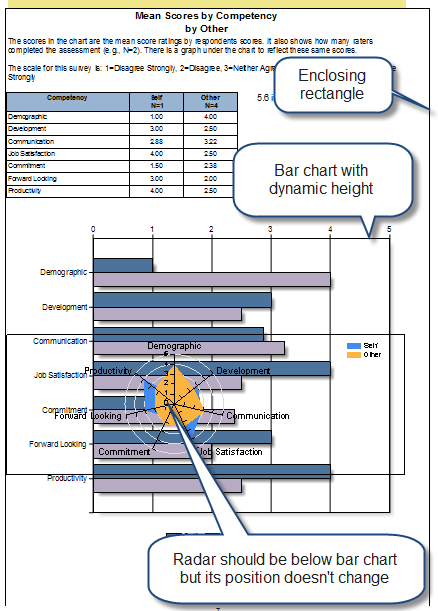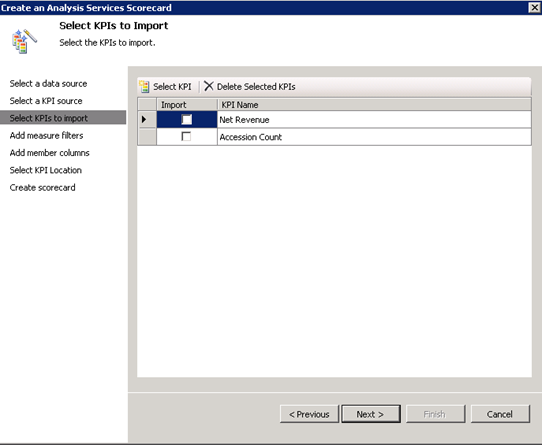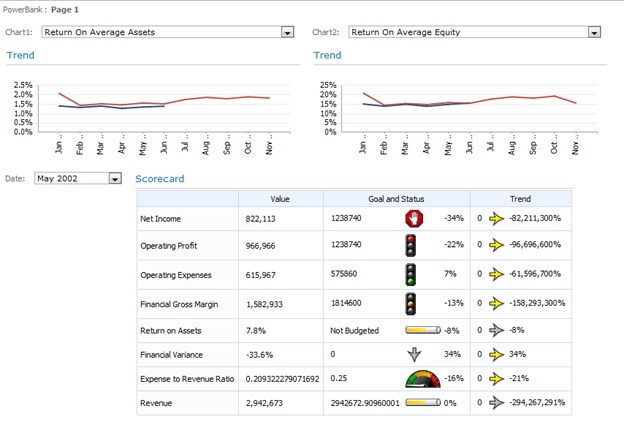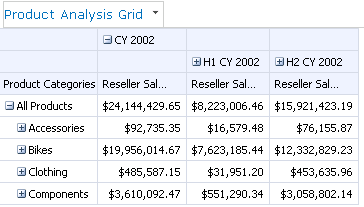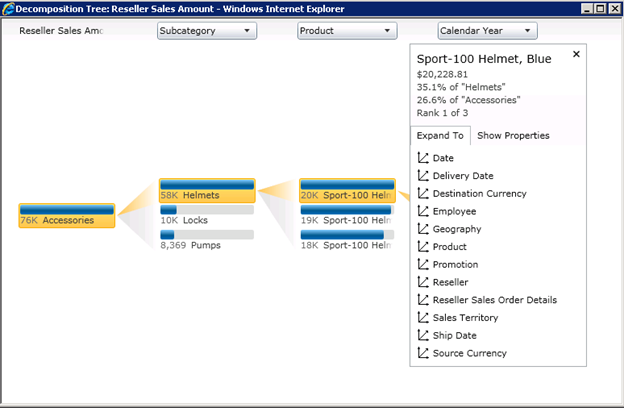Atlanta BI SIG September Meeting
Atlanta BI fans, join our next Atlanta BI SIG meeting! Mark Tabladillo (Ph.D., Industrial Engineering, MCAD.NET, MCT) will show us how to do data mining with PowerPivot. And Dundas will demonstrate their latest BI offering – the Dundas dashboard. Here are the details:
Please RSVP to help us plan food as follows:
- Go to the Atlanta BI home page (atlantabi.sqlpass.org).
- Choose Yes and submit the RSVP survey found at the right top corner of the page.
| Main Topic: | Data Mining with PowerPivot 2010 |
| Level: Intermediate | |
| Date: | Monday, September 27, 2010 |
| Time: | 6:30PM |
| Location | Matrix Resources 115 Perimeter Center Place Suite 250 (South Terraces Building) Atlanta, GA 30346 |
| Speaker:
| Mark Tabladillo (Ph.D., Industrial Engineering, MCAD.NET, MCT) Mark Tabladillo provides consulting and training for data mining with Solid Quality Mentors. He has taught statistics at Georgia Tech and for the graduate business school of the University of Phoenix. Mark has years of deep experience with the SAS System, and has presented at many local, regional, and national technical conferences. Mark produces a data mining resource and blog at http://www.marktab.net. the current president of the Kansas City SQL Server Users Group. |
| Overview:
| Excel provides a compelling and ubiquitous interface for Microsoft Data Mining. With new features available through PowerPivot, business users can apply the technology through a well-designed infrastructure of Microsoft technologies. This presentation will welcome any newcomers to data mining, and provide interactive demos which highlight data mining through these technologies.
|
| Location: | Matrix Resources Dunwoody Office |
| Sponsor Presentation: | Dundas Dundas will present their latest BI offering: Dundas Dashboard. Dundas Dashboard is a flexible, turnkey solution for the rapid development of business dashboards. Whether you are leveraging an existing BI infrastructure/application or starting a standalone project from scratch, Dundas offers the industry’s most cost-effective platform for creating/deploying sophisticated digital dashboards and empowering users quickly and easily. |