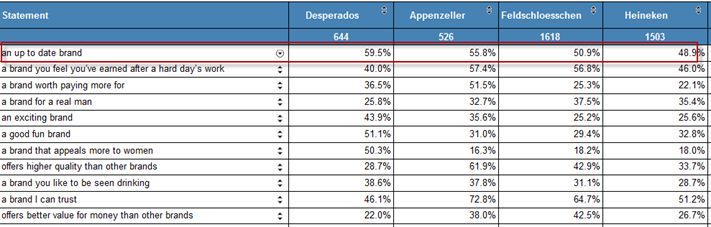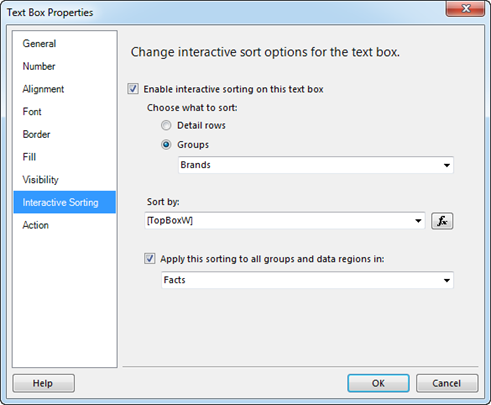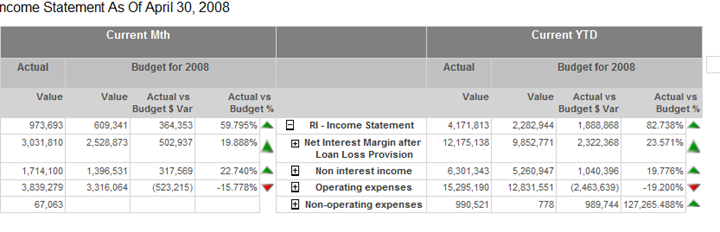The other day I decided to spend some time and educate myself better on the subject of aggregations. Much to my surprise, no matter how hard I tried hitting different aggregations in the Internet Sales measure group of the Adventure Works cube, when I got the Get Data From Aggregation event in the SQL Profiler, it always indicated an Aggregation 1 hit.
Aggregation 1 100,111111111111111111111
I found this strange given that all partitions in the Internet Sales measure group share the same aggregation design which has 57 aggregations in the SQL Server R2 version of Adventure Works. And I couldn’t relate the Aggregation 1 aggregation any of the Internet Sales aggregations. BTW, the aggregation number reported by the profiler is a hex number, so Aggregation 16 is actually Aggregation 22 in the Advanced View of the Aggregations tab in Cube Designer. With some help from Chris Webb and Darren Gosbell, we realized that Aggregation 1 is an aggregation from the Exchange Rates measure group. Too bad the profiler doesn’t tell you which measure group the aggregation belongs to. But since the Aggregation 1 vector has only two comma-separated sections, you can deduce that the containing measure group references two dimensions only. This is exactly the case of the Exchange Rates measure group because it references the Date and Destination Currency dimensions only.
But this still doesn’t answer the question why the queries can’t hit any of the other aggregations. As it turned out, the Internet Sales and Reseller Sales measure group includes measures with measure expressions to convert currency amounts to USD Dollars, such as Internet Sales, Reseller Sales, etc. Because the server resolves measure expressions at the leaf members of the dimensions at run time, the server cannot benefit from any aggregations. Basically, the server says “this measure value is a dynamic value and pre-aggregated summaries won’t help here”. More interestingly, even if the query requests another measure that doesn’t have a measure expression from these measure groups, it won’t take advantage of any aggregations that belong to these measure groups. That’s because when you query for one measure value in a measure group, the server actually returns all the measure values in that measure group. The Storage Engine always fetches all measures, including a measure based on a measure expression – even when it may not have been requested by the current query. So, it doesn’t really matter in this case that you requested a different measure – it will always aggregate from leaves.
To make the story short, if a measure group has measures with measure expressions, don’t bother adding aggregations to that measure group. So, all these 57 aggregations in Internet Sales and Measure Sales that the Adventure Works demonstrates are pretty much useless. To benefit from an aggregation design in these measure groups, you either have to move measures with expressions to a separate measure group or don’t use measure expressions at all. As a material boy, who tries to materialize calculations as much as possible for better performance, I’d happily go for the latter approach.
BTW, while we are on the subject of aggregations, I highly recommend you watch Chris Webb’s excellent Designing Effective Aggregation with Analysis Services presentation to learn what the aggregations are and how to design them. Finally, unlike the partition size recommendations that I discussed in this blog, aggregations are likely to help with much smaller datasets. Chris mentions that aggregations may help even with 1-2 million rows in the fact table. The issue with aggregations is often about building the correct aggregations, and in some cases to be careful not to build too many aggregations.