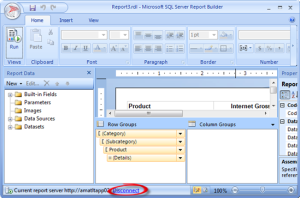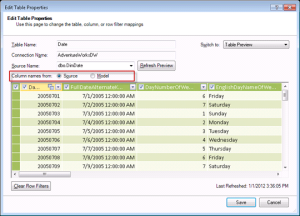SQL Server 2012 ETL Framework Features in the New SSIS Project Deployment Model
When moving to SQL Server 2012, ETL developers would need to rethink custom ETL frameworks. If you embrace the new project deployment model, SQL Server 2012 offers a lot of plumbing features out of the box. Jen Underwood wrote a great SQL Server 2012 ETL Framework Features in the New SSIS Catalog article about what supported and what’s missing. I guess in most cases developers will find that they’ll need to implement incremental features on top of the Microsoft provided toolset that are not supported, such as restartability and execution control, while letting SSIS 2012 handle logging and performance reporting. Another great resource for getting started with the new project deployment model is the SSIS Logging in Denali blog by Jammie Thompson.
We ran into an interesting snag when validating and executing packages using the new project deployment model with Windows integrated security:
- Developer initiates the validation and execution in SSMS from his machine.
- Packages are deployed to a dedicated SQL Server and packages use Windows integrated security to connect to a SQL Server database on a different server.
- The source SQL Server database is on a different server.
As you’ve probably guessed it, this scenario requires configuring Kerberos delegation and registering SPNs for both the SQL Server hosting the SSIS packages and the SQL Server hosting the source database. That’s because validation and execution happen under your login and a double-hop is required to delegate your credentials to the source SQL Server. This can be avoided by using standard security (username and password) to establish connections from your packages to the source SQL Server. This wasn’t an option in our case because customer requirements dictated using Windows security to SQL Server.
I personally believe that the new Integration Services enhancements alone warrant upgrading to SQL Server 2012.