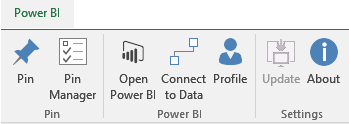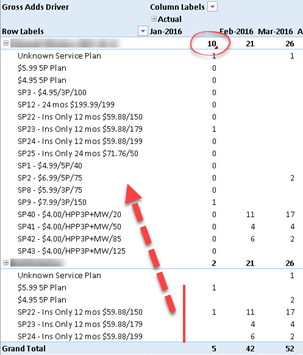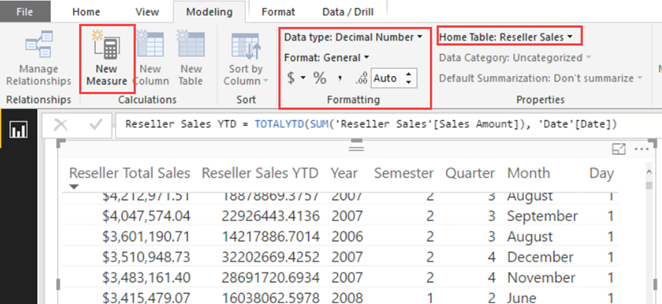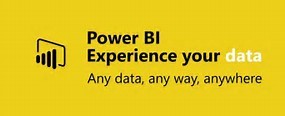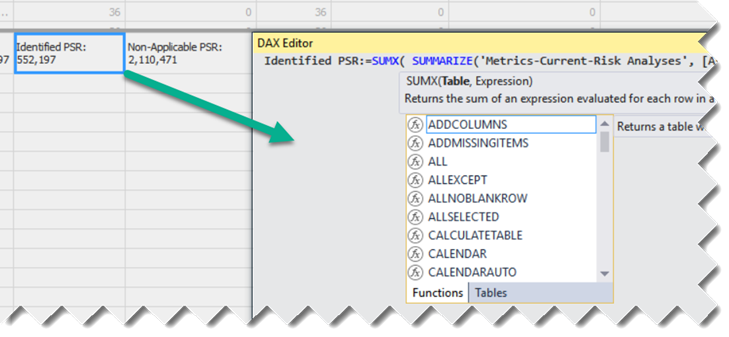Scaling out SSIS in SQL Server 2017
SQL Server 2017 introduces the ability to scale out SSIS. The primary scenario is to enable customers to scale out their SSIS execution at the package level. Imagine a retail business that has about 300 packages to run at the end of the day to push transactional data/finance data from multiple stores to the centralized data warehouse for reporting. All the 300 packages need to run at night but they also need to finish by 6 AM in the morning before new business day starts. As business grows, data size grows, and it takes longer time to run the 300 packages and it is becoming more difficult for the ETL processing window to finish before 6 AM. With SSIS scale out feature, you can now set up the scale out cluster with 1 master and N workers, so that the master can automatically distribute the packages to the workers based on the worker availability, therefore, it helps parallelize the execution at package level and achieve faster completion time. You don’t have to worry about which packages will be executed by which worker, as it’s handled by the master. All you need is to deploy the 300 packages into the catalog and then trigger the ETL run.
Sounds like an easy fix to your long ETL processing times? As with any technology, my advice is to focus on improving the performance of your ETL first, then scale up, then scale out. Here are the top 5 performance issues that I see over and over in my consulting practice:
- No parallelism – Packages run sequentially, e.g. dimensions are populated one by one and then fact tables one by one. Meanwhile, despite all the CPU power and cores you fought hard to secure, the server isn’t doing much. Instead, you should run things in parallel as much you can with the goal to saturate that server CPU bandwidth. Ideally, you should invest into a framework that can automatically distribute work across packages with on a configurable degree of parallelism, as the one that we use and is mentioned in my newsletter ” Is ETL (E)ating (T)hou (L)ive?”.
- No incremental extraction – The less data you process, the faster your ETL will be. You should strive to extract only the rows that have changed if possible, using techniques such as LastUpdated timestamp, Temporal tables, or CDC.
- ETL instead of ELT pattern – Influenced by Microsoft and expert advice, you’ve decided to use the data flow transforms. For example, in a recent ETL review, I found that a Lookup task caches all the 50 million rows from a fact table in memory to determine a row should be inserted or updated! What happens when (not if) one day the fact table swells to 500 million rows? Instead, almost always the ELT pattern that relies on stored procedures and T-SQL MERGE would be a better choice from a performance standpoint. 30 years went into improving and evolving Microsoft SQL Server. It would be naïve not to take advantage of this evaluation and its set-based processing. And as a bonus, one day if you decide to migrate your DW to the cloud, such as by using Azure SQL Data Warehouse, you’ll find that ELT is recommended (unfortunately, Azure SQL DW still doesn’t support MERGE but one day I hope it will).
- Query optimization – Needless to say, your queries should be optimized. In the same recent review, I found that one query that extract data from ODS takes four hours to execute!
- Excessive data movement – This goes back to incremental extraction but I often see ETL that does full load or partial load (e.g. the last six months) and copies millions of rows from source to staging table 1, staging table 2, …, and finally data warehouse.
If, after you follow the above best practices, you still find that you’re exceeding your ETL processing windows, you should consider scaling out SSIS. Before doing so, consider the following limitations in the SSIS scale-out feature in SQL Server 2017:
- A best practice is to partition your ETL process in child packages that are orchestrated by a master package using the Execute Package Task (EPT). SSIS scale-out can run packages with EPT but it does not scale out the EPT packages execution on another machine. If you have a main package, which as various sub package execution with EPT, the package and all EPT sub package execution will run on the same worker machine, while other workers in your scale out cluster can handle other packages that are independent. If some order/dependency is needed, there will be extra work needed from you to design a master package on purpose (i.e. one master package to control the overall flow and trigger execution in Scale-out and wait for the result accordingly).
- If you opt for the ELT pattern as I suggested, scaling out might not help all that much. Your gain will depend on where the performance bottleneck is. If the bottleneck is already in the database, scaling out ETL across multiple nodes will be a futile effort. But if the bottleneck is not the database, then the scale-out can still help to take advantage of multiple machines.
- When a package is scheduled in scale-out, by default it is possible for it to be assigned to any worker node to be executed. But if needed, you can also specify which worker node(s) you want the package execution to be assigned to when triggering the execution. The master node doesn’t monitor the worker utilization. Instead the worker node does its own CPU or Memory’s monitoring and tells the master if it can take more packages.