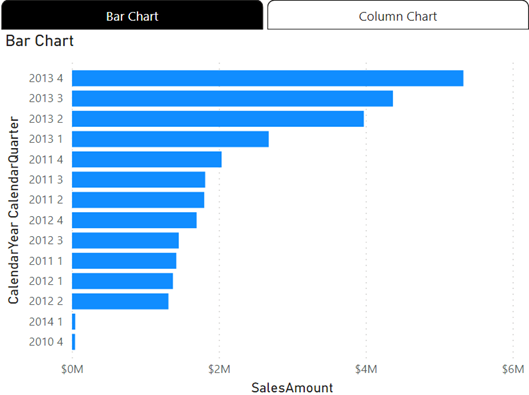Atlanta MS BI and Power BI Group Meeting on December 6th
Please join us online for the next Atlanta MS BI and Power BI Group meeting on Monday, December 6th, at 6:30 PM ET. To finish the year at a high note, the famous Guys in the Cube (Patrick and Adam) will tell us how keep the data fresh in Power BI. And your humble correspondent will update you on the Power BI latest. For more details and sign up, visit our group page.
| Presentation: | Keeping your Data Fresh in Power BI |
| Date: | December 6th |
| Time: | 6:30 – 8:30 PM ET |
| Place: | Click here to join the meeting |
| Overview: | We all want our data refresh to happen quickly so the most current data is available for our reports. In this session we will walk you through options to configure refreshing your data but more importantly we will help with performance. We’ll look at how to identify bottlenecks and then how to optimize at different points to get the most out of your Power BI refresh. |
| Speaker: | Patrick LeBlanc is a currently a Principal Program Manager at Microsoft and a contributing partner to Guy in a Cube. Along with his 15+ years’ experience in IT he holds a Masters of Science degree from Louisiana State University. He is the author and co-author of five SQL Server books. Prior to joining Microsoft, he was awarded Microsoft MVP award for his contributions to the community. Patrick is a regular speaker at many SQL Server Conferences and Community events. Adam Saxton is just a guy in a cube doing the work! He is on the Power BI CAT team at Microsoft working with customers to help adopt Power BI. He is based in Texas and started with Microsoft supporting SQL Server connectivity and Reporting Services in 2005. |
| Prototypes without Pizza | Power BI Latest |