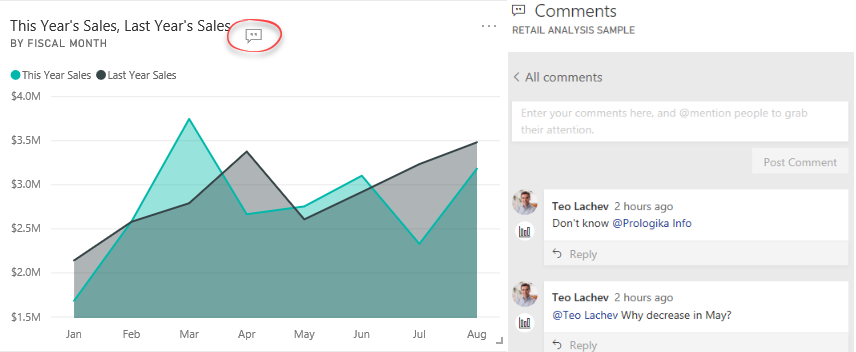Power BI Conversations
As Microsoft announced in the “Distribute insights across the organization with Microsoft Power BI” presentation (forward to the Nikhil Gaekwad part starting at the 32 min), they’ve been releasing the following set of features to improve the end user experience in Power BI Service:
- Home (not yet available) – Personalized landing page
- Personal bookmarks (not yet available) – End users can create their own bookmarks
- Persistent filters (already available) – Remembers filters and slicers set by end users
- Conversations (dashboards conversations are available) – Dashboard and report discussions
- Sharing with filters (not yet available) – Propagates the current filters when sharing individual reports and dashboards
I’ve noticed that the dashboard conversations are now available. Just open a Power BI dashboard and click the Comments menu. This will open a Comments pane when you can post comments related to the entire dashboard. You can also post comments for a specific tile by clicking the tile ellipsis menu and then choosing “Add a comment”. You know that a tile has comments when you see the “Show tile conversations” button that floats on the tile. Clicking this button brings to the Comments pane to see and participate in the discussion.
For tile-related comments, you can click the icon below the person in the Comments pane, to navigate to the specific visual that comments are associated with. Conversations are available in Power BI Service and Power BI Mobile. To avoid posting a comment and waiting someone to see it to act on it, you can @mention people as you can do on Twitter. For example, in my first comment I referenced @Prologika Info. Then that user will get an email that looks like this:
Collaboration features are not new to Power BI. Workspaces backed by O365 groups (the old-style workspaces) have supported email-based conversations. Power BI Mobile lets users annotate reports or tiles with text and emotions, and then send a screenshot to another user. Dashboard and report conversations bring collaboration a step further by allowing end users to collaborate in the context of a specific report, dashboard, or even a visual.
| Usage scenario | Limitations | |
| Workspace conversations | Workspace-level email-based collaboration | The workspace needs to be backed by O365 group. |
| Power BI Mobile annotations | Send annotated screenshots to other users | Power BI Mobile only; no discussion thread |
| Dashboard and report conversations | Discussion thread on dashboard/report/tile | Comments don’t save the state of the visual or include a screenshot of the visual if it changes after data refresh |