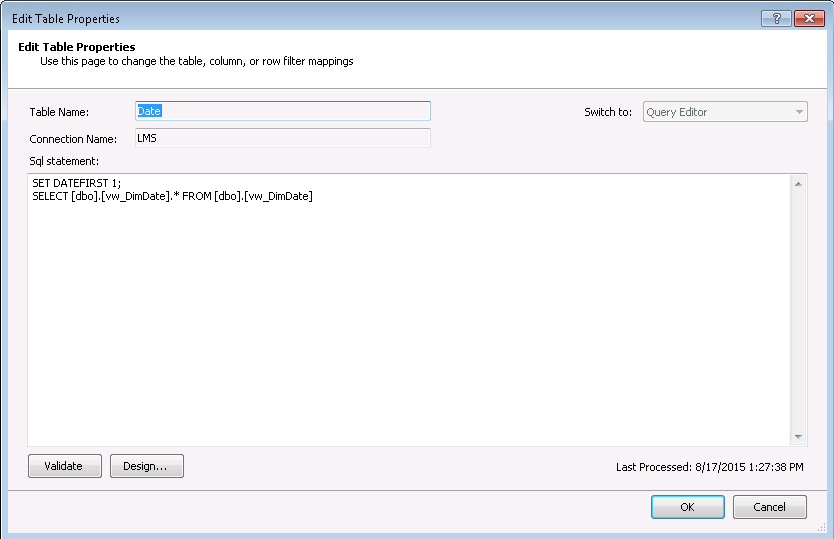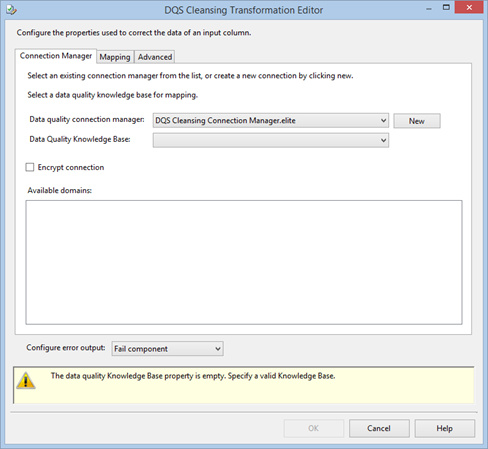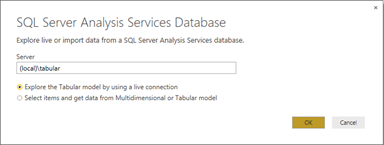Atlanta MS BI Group September 28th Meeting
Come and join us on Monday, September 28th, for our next Atlanta MS BI Group meeting. The topic this time is “Enhancing Data Analysis and Predictive Analytics with NoSQL” delivered to you by RDA Consulting.
Presentation: | Enhancing Data Analysis and Predictive Analytics with NoSQL |
| Level: Intermediate |
Date: | Monday, September 28th, 2015 |
Time | 6:30 – 8:30 PM ET |
Place: | South Terraces Building (Auditorium Room) 115 Perimeter Center Place Atlanta, GA 30346 |
Overview: | The pervasiveness of Big Data has created significant challenges for companies that have historically utilized relational database management systems to perform data analysis and predictive analytics. This presentation outlines the challenges that stem from Big Data as it relates to deriving value from data, the types of NoSQL data stores available and how NoSQL can serve as a data platform that enhances the data analysis and predictive analytics capabilities of companies. |
Speaker: | Cornell A. Emile is a Senior Software Engineer with RDA Corporation. Since 2001, he has designed, developed, and maintained a data-centric solutions within multiple industries such as Finance, Digital Marketing, State and Federal Government using Microsoft’s BI stack. His main interests include database performance tuning, ETLs, Business Intelligence and NoSQL. |
Sponsor: | RDA provides specific enterprise solutions that integrate software, managed services, and the value of the cloud. We help you assess the best platforms, then design, build, implement and support tailored business solutions that optimize to your specific cost, scale, mobility and security needs. |