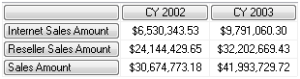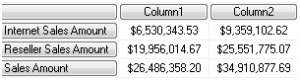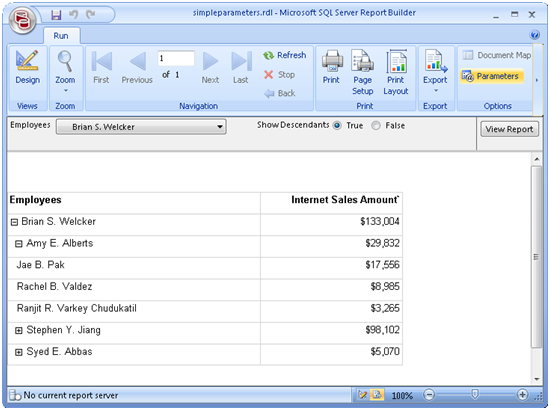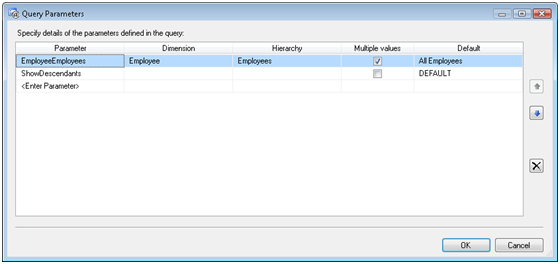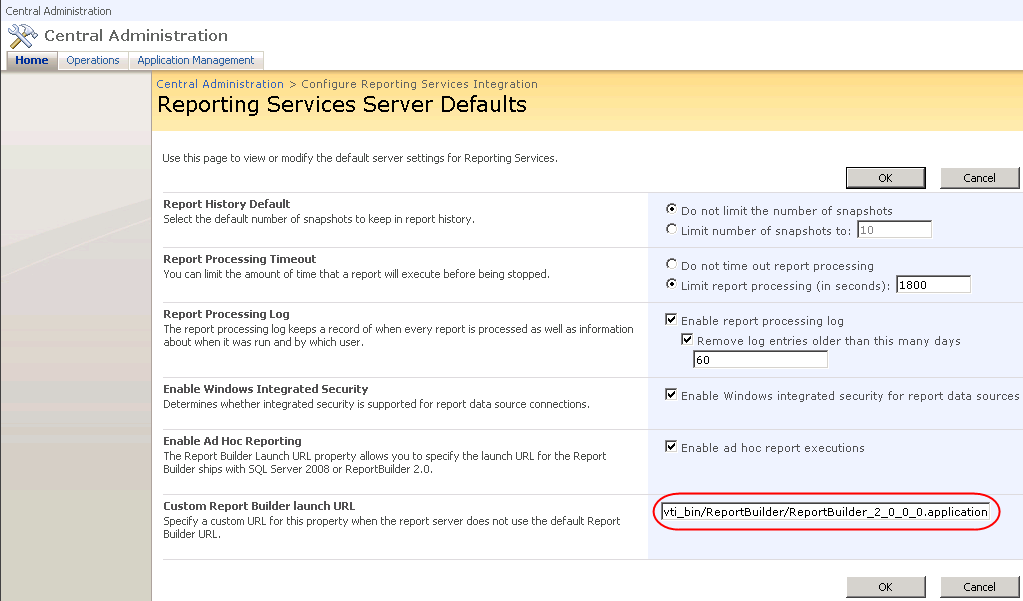Troubleshooting the SharePoint Add-in for Reporting Services Part 2
Today, a co-worker declared a victory after struggling a few days to get Reporting Services 2008 SharePoint integration mode going on Windows Server 2008 (aka Longhorn). I helped of course J
- It all started with access denied error when attempting to deploy reports to SharePoint. Navigating to the WSS Central Admin Operations page would reveal however that the Reporting Services section is missing. After n-installs of the RS add-in we realized that something is not right.
Take-home note: If the Reporting Services section is missing, the Reporting Services add-in failed to install irrespective of the fact that it didn’t report any errors. Bummer No 1.
Wish No 1: The RS add-in should report errors to users ideally with recommendations. - I asked him to troubleshoot the RS add-in installation following the steps in this blog.
The most important line from the add-in log file was:
********** User does not have permissions to add feature to site collection ********
So, the add-in installed the Report Server Integration Feature but it couldn’t activate it although my co-worker used the same account (his Windows account) to install the add-in and he had WSS Farms Administrators rights? Bummer No 2. Welcome to the SharePoint candy land where things are not what they appear to be.
Wish No 2: The farm administrator should have the right permissions to activate features or if he doesn’t have them for whatever reasons, the add-in should report this beforehand.
- Activate the feature manually:
- Go to SharePoint 3.0 Central Administration.
- Select Site Actions -> Site Settings
- Under the Site Collection Administration section click Site Collection Features
- Activate the Report Server Integration Feature in the list
- Run the RS add-in again. This time, no error messages in the add-in log file.
Success!
Disclaimer: The issues described above might be Windows Server 2008-specific (we have a tighter security model now, right) or at least I don’t recall having them on Windows Server 2003.