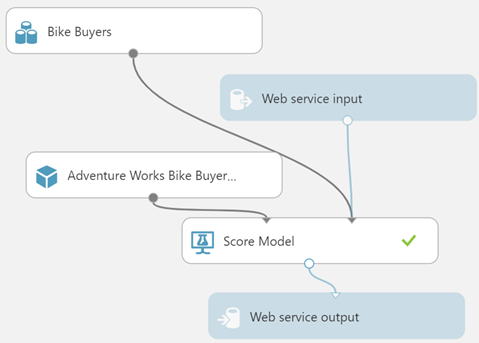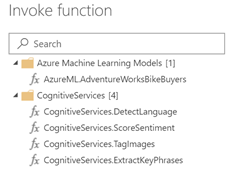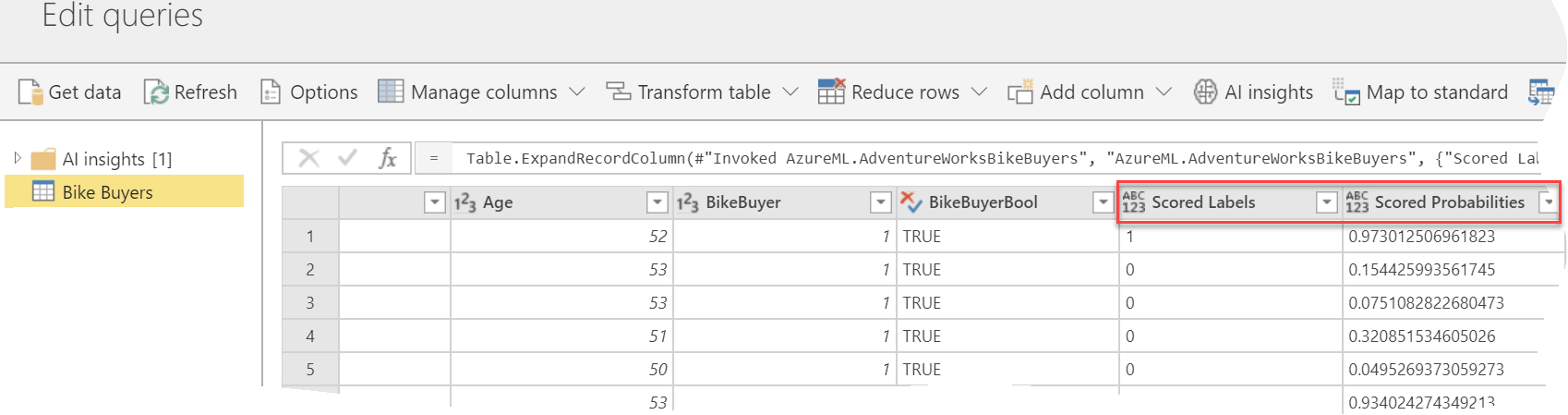First Look at the New Power BI Integration with Azure ML
Currently, Power BI doesn’t integrate natively with Azure ML so you must resort to using the Web connector to call the experiment’s web service. I demonstrate how you can do this in a singleton way (one row at a time) in chapter 11 of my latest Power BI book (you can download the code from the book page). Microsoft announced several forthcoming Machine Learning enhancements, including integration with Cognitive Services and Azure ML, and the new Auto ML features (skip to 1:08:30).
In this blog, I’ll review the Power BI integration with Azure ML, which is currently in private preview but expected to be available for public preview soon. I’ll use the Adventure Works Bike Buyer Azure ML predictive model (explained in more detail in my book). The predictive model is simple. The model is trained with data from the vTargetMail view in the AdventureWorksDW database and predicts the probability of a customer to purchase a product based on a small subset of features, such as the customer age, geographic region, house owner, number of cars owned, etc.
When you publish the web service in Azure ML, you must use the Deploy Web Service [New] Preview option. Power BI integration won’t work if you deploy it as a classic web service. There are more prerequisites required to enable integration to Azure ML and Cognitive Services, such as granting the consumers specific rights, which will be documented. Currently, this integration scenario is available in Power BI Service dataflows only. In addition, the dataflow must be created in a premium capacity and the AI Insights workload must be enabled.
Those of you who had to use the Web connector in the past to integrate Power BI with Azure ML will appreciate the simplicity of the new integration:
- Create a dataflow with an entity of the dataset you want to score.
- Click the AI Insights button in the entity toolbar. If you don’t see this button, the capacity is not a premium capacity, or the AI Insights workload is not enabled.
- Power BI enumerates all “new style’ web services assigned to price plans in the Power BI tenant (could be in different subscriptions) and show them in the Invoke Function window (the screenshot below shows only one web service).

- Once you select the Azure ML service, Power BI will ask you to map the columns in your data entity as input columns (features) to the web service.
- Next, Power BI adds a new “AzureML.WebServiceName”column to the entity dataset. Specifically, Power BI invokes the Azure ML web service in batch mode, which is more efficient that calling one row at the time. The underlying invocation and integration details with Azure ML are not available to you.
- You can expand the new column to get the scored label and probability. That’s it! That’s exactly how I imagined the Azure ML integration to work and I’m glad to see how easy it is.
The new Power BI-Azure ML integration makes it very easy for a data analyst to score a dataset against a previously published (presumably by a data scientist) Azure ML experiment. In the preview, this integration requires a premium capacity and dataflow. I hope Microsoft brings this integration scenario to Power BI Desktop too.