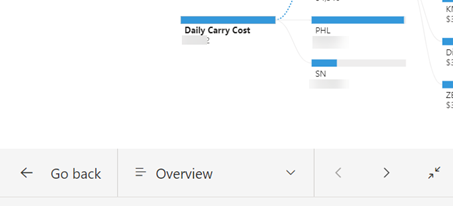Report-enable Internal Portals with Power BI Reports
Expanding on my previous blog on this subject, there are three options to report-enable your Intranet portals with Power BI reports:
- Report link – This is the link to the report that you obtain from the browser address bar. If you want to report in full screen viewing mode (hiding the Power BI chrome), you can append the chromeless=1 query parameter to the URL, such as https://app.powerbi.com/groups/689c8ae3-0e22-44d1-9803-b6afdba4e583/reports/b60eaab4-9a85-47c3-8cde-e3a17e8f3dae/ReportSection?chromeless=1. If the “Display report pages as tabs along the bottom of the report” report setting is disabled, the report will be rendered with a few buttons at the bottom. Clicking “Go back” or exiting the full-screen view, will “restore” the Power BI portal chrome, allowing the user to gain access to the report action bar, such as to get report insights. This is the only option to have access to all commands in the report action bar. In addition, the users can store the link in the browser favorites and potentially customize it. However, a report link doesn’t allow the report to be “embedded” in a page. Attempting to put the link on an iframe won’t work because of content security policy (specifically Microsoft sets the Content-Security-Policy tag to frame-ancestors ‘self’ in the response payload, I guess to prevent organizations from circumventing the Power BI portal).

- Embed for Website or Portal – This is the iframe code you get from the report’s File -> Embed for Website or Portal. This is your easiest option to provide an embedded experience for your coworkers, but it doesn’t currently support the report action bar. There isn’t a way to customize the report link.
- Power BI Embedded REST API – This option includes server-side and client-side APIs to let you customize the embedding experience, such as to replace the default Filter pane with your own implementation. This is the option most organizations take to provide embedded experience for external customers, but it could be used if you want full control over embedding reports internally. Microsoft added recently an option to show the action bar, however, only a subset of commands are available. This is the only option for single sign-on (SSO) experience, but it’s the most difficult to implement, as it requires extending your app with custom code.
This table summarizes the three options discussed in this blog.
| Feature | Report link | Embed for Website or Portal | Power BI Embedded REST API |
| Embedded content experience | No | Yes | Yes |
| Single sign-on | No | No | Yes |
| Action bar | No | No | Partially |
| Shortcut | Yes | No | No |
| Developer API | No | No | Yes |
| Integration effort | Low | Low | Medium to High |