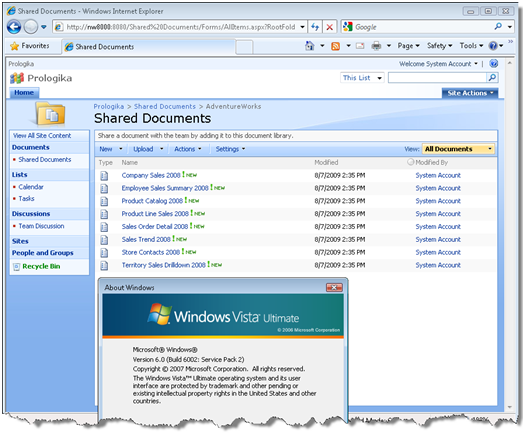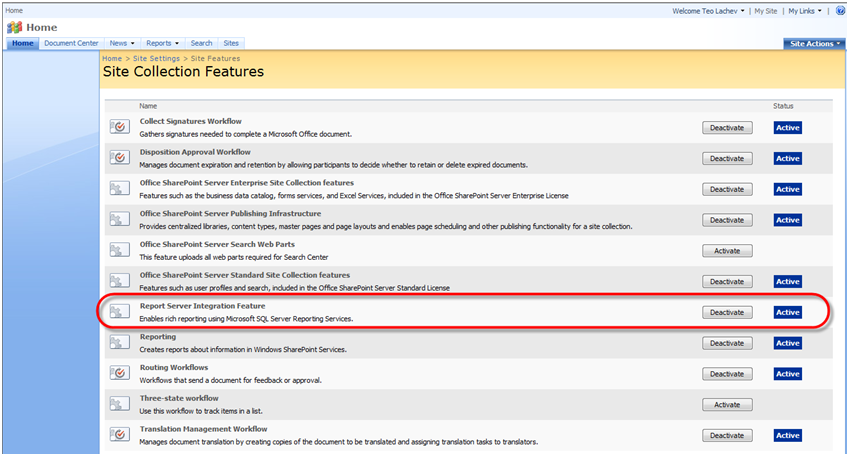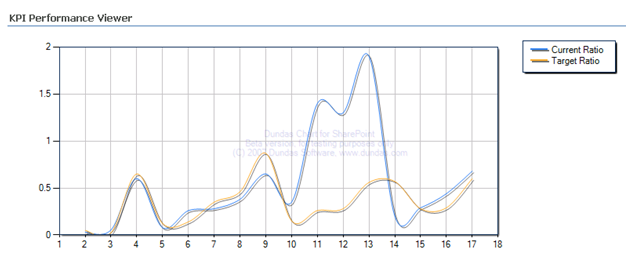How Windows UAC Got Me Again
User Access Control (UAC) is a feature of Windows Vista, Windows 7, and Windows Server 2008 that prevents you from running applications with administrator rights even if you are a local admin on the box. Although I have to admit I hate UAC, I am convinced that it’s better to have it around especially after my home desktop got infected a few months ago with a rootkit virus so badly that I had to restore the disk from a backup. So, UAC is a necessary evil. But since it’s relatively new, not many application developers test for UAC and this can get you as it happened in the following story.
A coworker complained that Reporting Services SharePoint integration doesn’t work on a distributed environment where SharePoint is installed on the front end Windows 2008 server and the SharePoint configuration database is installed on a separate database server. As usual, my first stop for troubleshooting SharePoint integration with Reporting Services was to examine the log file which gets generated after installing the Reporting Services Add-in for SharePoint, as I explained in this blog. On Windows Server 2008, the log file is located in the Temp folder of the user running the add-in setup, such as C:\Users\<user>\AppData\Local\Temp. To make the quest even more interesting, the AppData folder is actually hidden by default on Windows Server 2008 and Windows Vista/7 (another security gotcha), so you have to use Folder and Search Options to enable hidden files so you can see it. Are you having fun yet?
In this case, the log file showed an error:
User: SYSTEM
Installing Report Server feature.
Calling copyappbincontents command.
copyappbincontents command completed successfully.
Adding Report Server feature to farm.
Install error: The EXECUTE permission was denied on the object ‘proc_putObject’, database ‘IWSharePointCluster_Config’, schema ‘dbo’.
So, SharePoint can’t connect to the database server. What’s interesting is that the log file reported that the user is SYSTEM and not the logon of the interactive user. Luckily, Prash Shirolkar from the SSRS team blogged about this and provided a workaround for this issue which will get fixed in R2 RTM. Gotta love UAC…