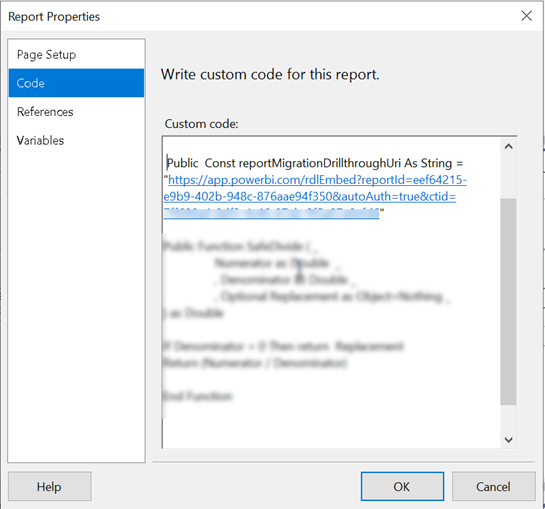SSRS Going on 20
Last year around this time, I went to Antarctica on an expedition ship. Although I got my fair share of icebergs, whales, and penguins, I found it interesting to reproduce some of the experience of the first explorers. On our way back, we got it pretty rough crossing the Drake passage. 80% of the passengers succumbed to sea sickness. There was a huge swell during the night. The next day the captain told us that we faced some 10-meter waves. It felt like a bad roller coaster ride. Yet, the explorers did it. On wooden ships with no stabilizers and communication. Not knowing where they were going and with a high probability that they won’t survive!
What does this have to do BI? The remote connection is that 20 years ago a small group from Microsoft was set up to create a new reporting tool that was code-named “Rosetta” and later became known as SQL Server Reporting Services (SSRS). They took a brave new approach and soon SSRS wiped out the established reporting tools, and together with Analysis Services and SQL Server, became one of the pillars of Microsoft BI. SSRS open new possibilities and certainly changed my career. Kudos to the SSRS team and human spirit!