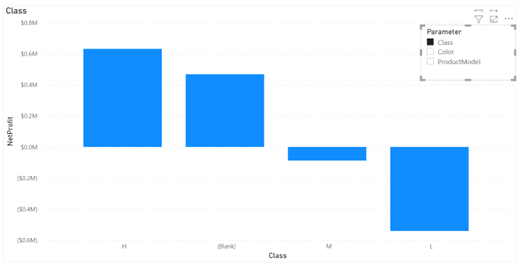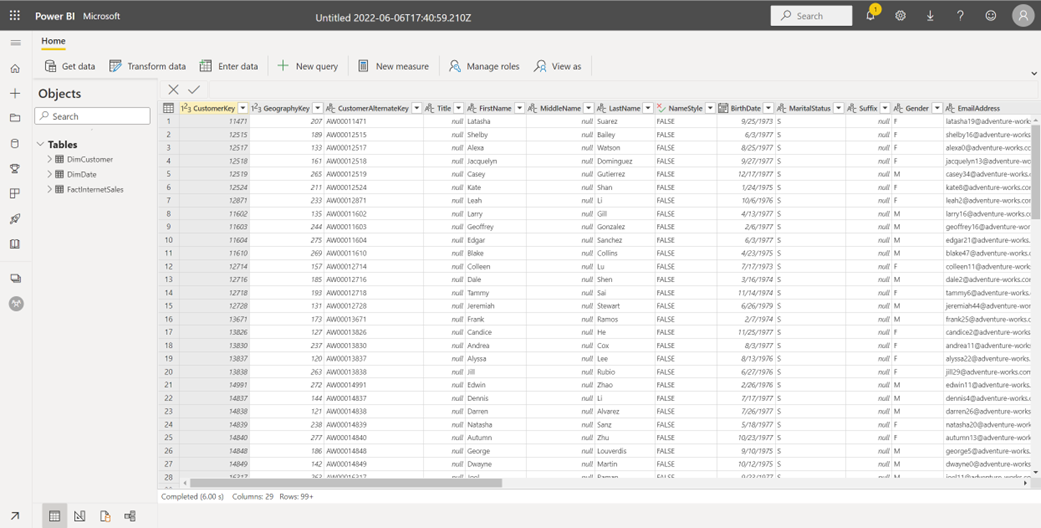Prologika Newsletter Summer 2022

The workhorse of any modern BI solution is the semantic model that provides unparallel performance and contains business logic and security roles. Microsoft BI gives us three options to host semantic model: SQL Server Analysis Services (SSAS), Azure Analysis Services (AAS), and Power BI. This newsletter explains why it might be beneficial to consider AAS and includes a script for automating resuming, processing, and synchronizing a model hosted on AAS.
Why Azure Analysis Services?
Microsoft BI practitioners have three options for hosting semantic models: SSAS (on prem), Azure Analysis Services (cloud), and Power BI (cloud). AAS is somewhat caught between a rock and a hard place. Given that Power BI gets the most attention for cloud deployment, why would you consider AAS at all? There are two main reasons:
- Cost – Organizational semantic models might require a lot of memory and crunching power. Hosting them on AAS might be more cost effective. For example, AAS S4 runs at around $5,000 which at the same price point as Power BI Premium P1. However, it gives you 100 GB of RAM and 20 cores, whereas P1 has only 25 GB and 8 cores.
- Scaling out – A feature unique to AAS is ability to scale out to multiple query replicas. This is not an option with Power BI Premium, and it requires quite a bit of setup with SSAS. However, AAS makes scaling out easy by just changing a slider. And once you’re done, you can pause it, so it doesn’t incur cost!
Automating the solution
Scaling out proved to be a useful feature lately when a client wanted to process massive queries in parallel. We cloned the model to AAS and wrote an ETL job to parallelize the query execution.
Note that the number of replicas depends on the data region and pricing level. For example, only East US 2 and West US support up to 7 query replicas up to S4. Another thing to watch for is that it’s not enough to just process the model on a scale-out farm. You’d need also to synchronize it across the query replicas. This could be done manually in the Azure Portal or automated, such by using the PowerShell script below that you can plug in a SQL Agent job. The script uses a regular AAD account which has admin rights to the server. You can also use a service principal, but I opted for a regular account because Microsoft removed the option for no expiration date for the client secret (the maximum lifetime of a client secret now is two years).
Import-Module Az.AnalysisServices
$password = "<account password>" | ConvertTo-SecureString -asPlainText -Force
$username = "craas@<domain>.com"
$aasendpoint = "asazure://aspaaseastus2.asazure.windows.net/crliveaas1"
$aasendpointmgmt = "asazure://aspaaseastus2.asazure.windows.net/crliveaas1:rw"
$TenantId = "<tenant id>"
$credential = New-Object System.Management.Automation.PSCredential($username,$password)
$defaultProfile = Connect-AzAccount -Credential $credential -Tenant $TenantId
Set-AzContext -Tenant $TenantId -DefaultProfile $defaultProfile
$server = Get-AzAnalysisServicesServer -ResourceGroupName "crliveaas_rg" -Name "crliveaas1" -DefaultProfile $defaultProfile
if ($server.State -eq "Paused")
{
Resume-AzAnalysisServicesServer -Name "crliveaas1" -ResourceGroupName "crliveaas_rg"
#process database; ClearValues removes the data to reduce the memory footprint
Invoke-ProcessASDatabase -Server $aasendpointmgmt -DatabaseName "<databasename>" -RefreshType "ClearValues" -Credential $credential
Invoke-ProcessASDatabase -Server $aasendpointmgmt -DatabaseName "<databasename>" -RefreshType "Full" -Credential $credential
# sync database
Add-AzAnalysisServicesAccount -Credential:$credential -RolloutEnvironment:"aspaaseastus2.asazure.windows.net"
Sync-AzAnalysisServicesInstance -Instance $aasendpointmgmt -Database "<databasename>" -PassThru
}Conclusion
When it comes to cloud deployment of Analysis Services semantic models, Power BI is preferable because you’re always on the latest features. However, Azure Analysis Services can help you reduce cost and scale out query execution – feature that Power BI doesn’t support.

Teo Lachev
Prologika, LLC | Making Sense of Data
Microsoft Partner | Gold Data Analytics