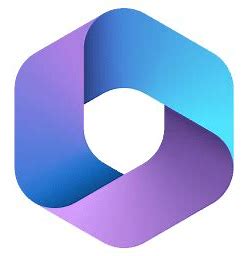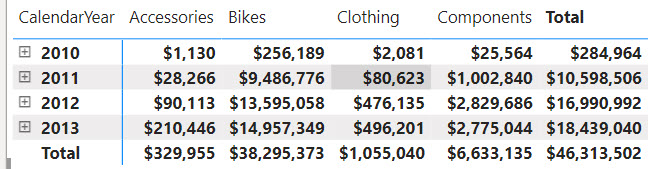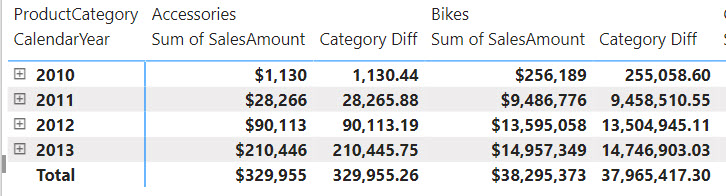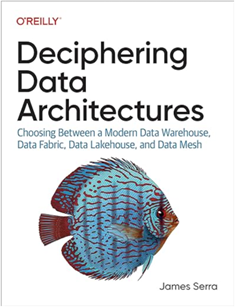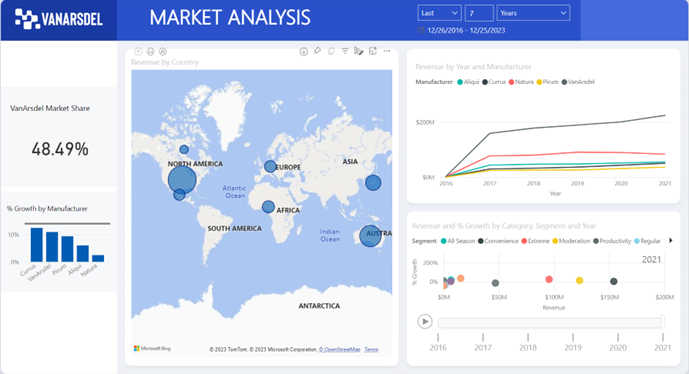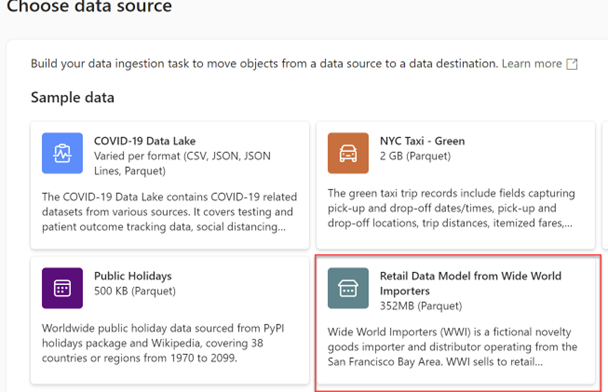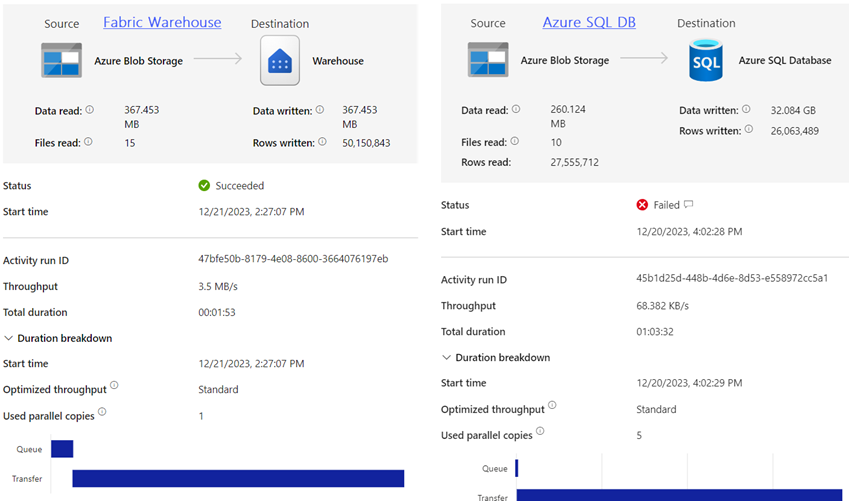Make a Pledge and Trouble is at Hand: Microsoft AI and Fabric Copilots
Rounding up the wisdom from the inscriptions of the Apollo Temple (see the Nothing in Excess and Know Thyself posts), the last known famous inscription was “Make a pledge and trouble is at hand.” Although the original intention was lost in time, it’s believed that this inscription instructs us to understand our limits so we don’t overpromise.
Fast forward to modern data analytics, I remember how Microsoft Power BI started less than 10 years ago with the grand promise to democratize BI to the masses. One would believe that AI would be an essential ingredient to fulfill that promise. To its credit, Power BI includes various built-in and useful ML features, such as Analyze Increase/Decrease (my favorite), Decomposition Tree, Key Influencers, Get Insights, and Q&A.
It’s surprising to me though that Fabric copilots are an ultra premium feature as they require at least P1 or its Fabric equivalent of F64 capacity with a price tag of $8,600 per month. As such, they will be an option only for large organizations that can afford this budget. Apparently, Microsoft sees copilots as the cherry on top of the Fabric pie that will commit undecided customers to premium spending. What happened to democratization and increased productivity? Domains of the rich?
I can’t try the Fabric copilots because they aren’t available even with Fabric Trial. But judging from the demos Microsoft provided, I’m not that impressed with them anyway. They all seem poor code generators on top of the Microsoft OpenAI service.
I remember how Q&A and natural interfaces were supposed to revolutionize data analytics. Now I don’t know of anyone using Q&A, but it can certainly produce exciting demos. As another footnote to Gartner-inspired grand visions, Fabric copilots will probably follow the same fate with a faster acceleration because of their hefty price tag.