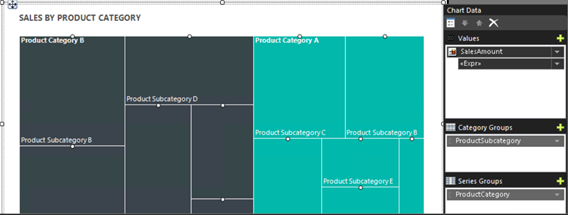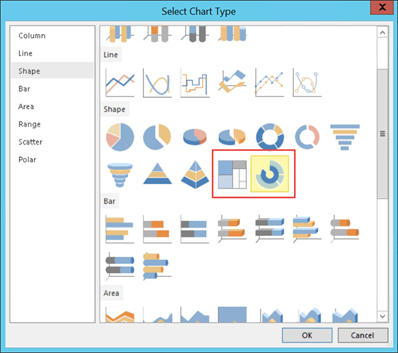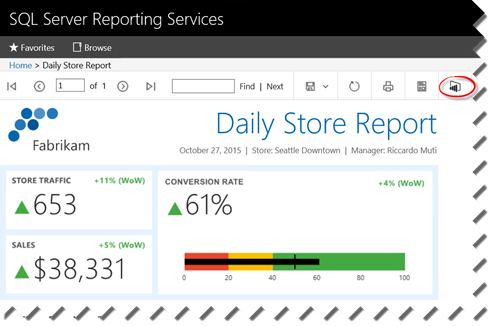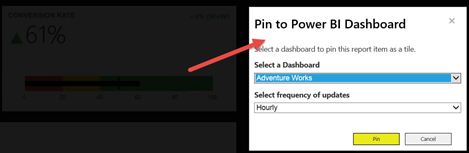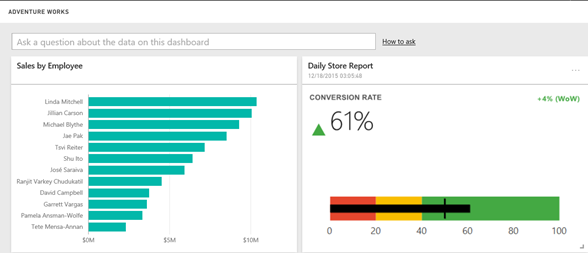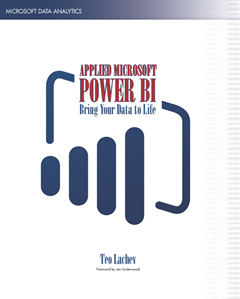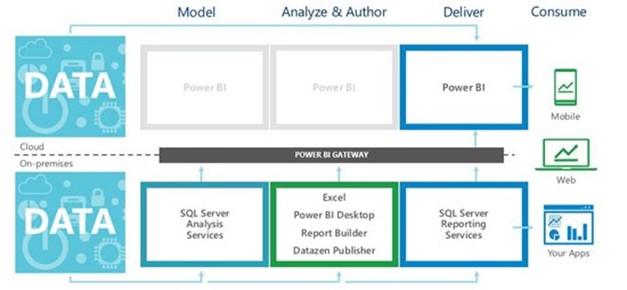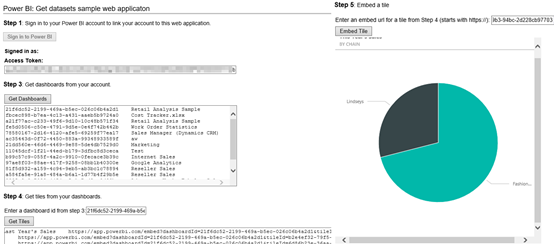Microsoft Acquires Metanautix
If you’ve missed the announcement from a couple of weeks ago, Microsoft acquired Metanautix – a startup founded by ex-Google engineers who worked on BigQuery (aka Dremel). Technical details are scarce at point. In fact, the Metanautix website doesn’t exist anymore but there are YouTube videos and slides, such as this one. A while back, I wrote about logical data warehouses, which come in different shapes and names, such as software-defined data marts, distributed data, and, what I call, brute-force queries, such as Amazon QuickSight. It looks like that with this acquisition, Microsoft is hoping to make a step in this direction, especially when it comes to Big Data analysis.
From I was able to gather online to connect the pieces, Metanautix Quest uses a SQL-like language to define tables that point to wherever the data resides, such as in HDFS, flat files, or RDBMS. The syntax to define a table might like this:
DEFINE TABLE t AS /path/to/data/*
SELECT TOP(signal1, 100), COUNT(*) FROM t
I believe that the original Google implementation would leave the data on the Google File System (GFS). However, it looks like Metanautix always brings the data into an in-memory columnar store, similar to how Tabular stores the data. When the user sends a query (the query could relate data from multiple stores), a multi-level serving tree algorithm is used to parallelize the query and fetch the data with distributed joins, as described in more details in the “Dremel: Interactive Analysis of WebScale Datasets” whitepaper by Google. According to the whitepaper, this query execution pattern outperforms by far MapReduce queries.
While I was reading about Metanautix, I couldn’t help but ask myself “how is it different than Tabular if it brings the data in?” Yet, from the announcement:
“With Metanautix technology, IT teams can connect a diversity of their company’s information across private and public clouds, without having to go through the costly and complex process of moving data into a centralized system.”
It might that Metanautix is more scalable when it comes to Big Data although I don’t see how this could happen if the data is not in situ. We shall see as details start coming in. “In the coming months, we will have more to share about how we will bring Metanautix technology into the Microsoft data platform, including SQL Server and the Cortana Analytics Suite” One thing is for sure: as with logical data warehouses, Metanautix won’t solve your data integration challenges and it’s not a replacement for DW. From what I can tell, it could help with ad hoc analysis across distributed datasets without having to build analytical models, with all the pros and cons surrounding it.