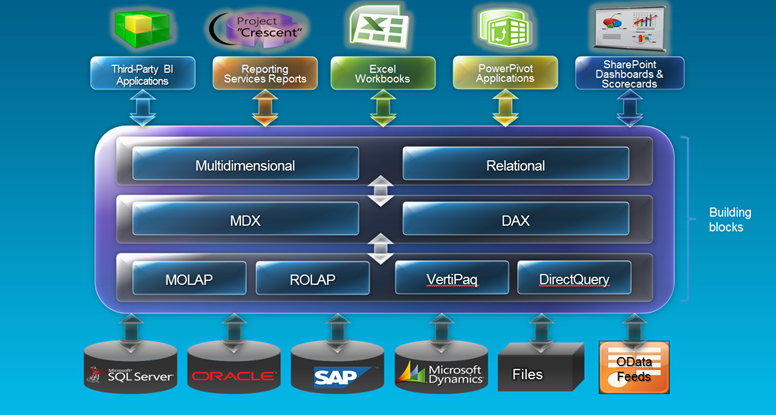UDM scope assignments are incredible useful because they let you write to the cube space, such as to implement custom aggregation, allocations, currency conversion, data calculations, and so on. Unfortunately, scope assignments have limitations. One of them is that more complicated scope expressions result in “an arbitrary shape of the sets is not allowed in the current context” error. Recently, I tried to use a scope assignment to zero out a cube subspace that the end user shouldn’t see and cannot be protected via dimension data security. I tried the following scope assignment (translated to Adventure Works):
Scope (
Employee.Employees.Members – Exists([Employee].[Employees].Members, <another set>, “<Measure Group Name>”),
<another attribute hierarchy>
);
this = null;
End Scope;
This produces the above error caused by employee set expression and as far as I know there is nothing you can do to rewrite the scope expression to avoid the error. In a moment of Eureka, I recall the IF operator and rewrote the scope as:
Scope (
<another attribute hierarchy>
);
IF Intersect([Employee].[
Employees].CurrentMember,
Exists([Employee].[Employees].Members, <another set>, “Measure Group Name”)
).Count = 0 THEN
this = null
END IF
End Scope;
This worked and appears that it performs well. But knowing better about scope assignments I was concerned that there might be hidden performance traps ahead. Jeffrey Wang from the Analysis Services was king enough to provide some input and even write a detailed blog about the performance implications of the IF operator. BTW, you are missing a lot if you are not following Jeffrey’s MDX and DAX blog.
As it turned out, the philosophical answer about the IF performance impact is “it depends”. Let’s say you have another scope assignment X. Instead of calculating X directly, you will be calculating something like IIF(not condition, X, NULL). So we are talking about extra overhead of an IIF function which can deliver good performance if X is in block mode. The bottom line is the server will try to apply block mode logic for IF statements. In my case, the condition would result in cell-by-cell mode but I might still get good performance if the other scope assignment (X) operates in block mode.
Although initially it appeared that there isn’t performance impact in my case, more testing revealed a severe performance hit. The cube had also scope assignments for currency conversion. These assignments interfered with the IF logic and the cube performance took a big hit. Consequently, I had to scratch out this approach.
I hope Jeffrey will write a new blog about what causes the very annoying “an arbitrary shape of the sets is not allowed in the current context” and how to avoid it if possible.