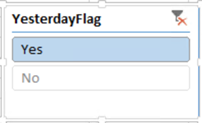Implementing a Default Date Filter in Tabular and Power BI
Problem: A long standing limitation in Analysis Services Tabular and Power BI is the lack of default members, such as to default a Date dimension to the last date with data. Users find this annoying, especially for time calculations which require a date context and won’t produce results until you add a date-related field to the report one way or other. To aggravate things even more, Tabular switched to a JSON schema in SQL Server 2016. The new schema is great for expressing the metadata in clear and more compact way. However, because it’s not extensiible, it precludes community tools, such as BIDS Helper (now called BI Developer Extensions) and DAX Editor, to extend Tabular features and fill in the gaps left by Microsoft.
Workaround: Currently, there is no way to default a field in Tabular and Power BI. For the most common requirement to default a date filter, consider adding a field to the Date table that flags the desired item. You can implement this in different ways. For example, in Excel you can create a named set, but this requires MDX knowledge that end users won’t have. And it won’t work in other report clients, such as Power BI Desktop. Here is an approach that is simple to implement and works everywhere.
- Flag the desired item using whatever way you’re comfortable with: SQL view, Power Query, or DAX. For example, if users prefer the date filter to default to yesterday and the Date table is based on a SQL view, add the following column to the view:
CASE WHEN [Date] <= DATEADD(DAY,-1, CAST(GETDATE() AS DATE)) THEN ‘Yes’ ELSE ‘No’ END YesterdayFlag
Notice that the flag qualifies all rows prior to and including yesterday. In your first attempt, you might try only an equal condition. This will work when the YesterdayFlag field is added as a filter to an Excel pivot table. However, if you attempt to configure it as an Excel slicer, it will result in the following error:
Calculation error in measure ‘<your measure name>’: Function ‘SAMEPERIODLASTYEAR’ only works with contiguous date selections. - Reimport the Date table in Tabular or Power BI.
- Set up a report filter. For example, in Excel define a slicer using the YesterdayFlag field and default it to Yes, if you want to filter all reports on the same sheet.

The net effect is that as time progresses, the YesterdayFlag field will filter the Date table and measures will show the yesterday’s data by default. Time calculations will also work as of yesterday. For example, YTD calculations will aggregate from the beginning of the year until yesterday. And end users don’t need to bother about resetting date filters if viewing data as yesterday is the prevailing preference.