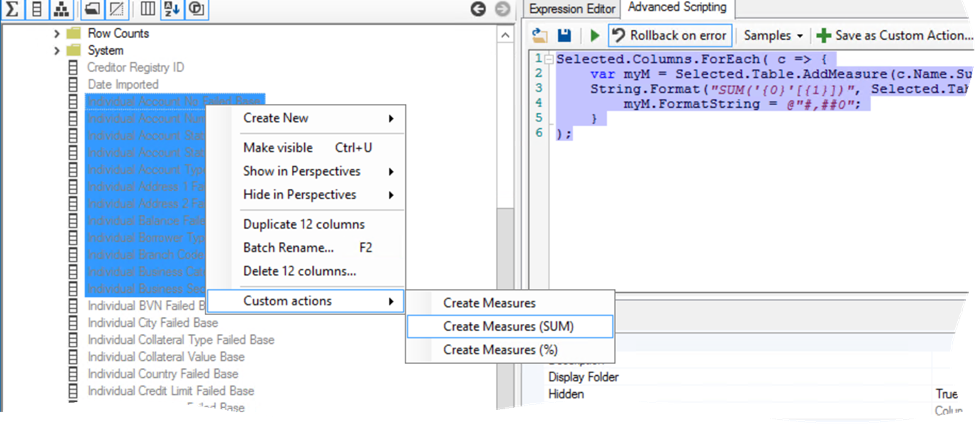Kudos to Tabular Editor!
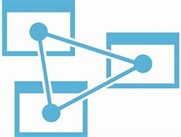
What tool do you use for Analysis Services Tabular development? SSDT right, what else? Here is a little secret. I almost don’t use SSDT anymore, except for limited tasks, such as importing new tables and visualizing relationships. I switched to a great community tool – Tabular Editor and you should too if you’re frustrated with the SSDT Tabular Designer. Back in 2012 Microsoft ported the Power Pivot designer to SSDT to let BI practitioners implement Tabular models. This is why you still get weird errors that Excel has encountered some error. Microsoft haven’t made any “professional” optimizations despite all the attention that Tabular gets. As a result, developers face:
- Performance issues – As your model grows in complexity, it gets progressively slower for even simple changes, such as renaming columns. The problem of course is that any change results in a commit operation to the workspace database. SSDT requires a workspace database for the Data View but it slows down all tasks even if it doesn’t have data. While the data view is useful for data analysts, I’d personally rather sacrifice it to gain development speed.
- The horrible measure grid – Enough said. To Microsoft credit, the Tabular Explorer helps somewhat but it still doesn’t support the equivalent of the SSAS MD script editor.
- No automation for repetitive tasks – It’s not unusual to create many measure variants, such as YTD, QTD. SSDT doesn’t help much automating them.
Tabular Editor to the rescue! It will probably take you some time to get used to it and as the author, Daniel Otykier, admits “…the tool is probably not well-suited for first time Tabular developers”. But once you get used to it you probably won’t go back to SSDT. No more workspace databases and lightning fast performance! And the cherry on top of the pie is that you can write scripts to automate repetitive tasks. Say for example, you have a bunch of base numeric columns you want to convert to explicit measures to make Excel happy (don’t get me started on the Excel support for Tabular). What is a developer to do? Write some code of course. With some C# knowledge, you whip out the following script:
Selected.Columns.ForEach( c => {
var myM = Selected.Table.AddMeasure(c.Name.Substring(0, c.Name.Length-5),
String.Format(“SUM(‘{0}'[{1}])”, Selected.Table.Name, c.Name));
myM.FormatString = @”#,##0″;
}
);
This script enumerates through the selected columns and create a measure for each column that sums the underlying column. For example, if the base column is Sales Amount Base in table Reseller Sales, the script will create a measure Sales Amount = SUM(‘Reseller Sales'[Sales Amount]). Then, you can save the script as a custom action (not be confused with AS actions). Then, select all the “base” columns, invoke the custom action and voila! – you get all the measures autogenerated! You can then select all these measures and change their properties, such as assign them all to a display folder. You also have much better control over deploying your changes to the server. Everything is simple with Tabular Editor.
Tabular Editor is a great community tool that can help you implement and maintain Tabular models much faster than SSDT. I highly recommend it if you’re frustrated with the SSDT developer experience. Kudos to Daniel Otykier and the other community members who contributed to this tool.