Power BI Desktop Supports Direct Connectivity to Tabular
As you’ve probably heard the news, Power BI went live yesterday. Among the many new features, Power BI Desktop (previously known as Power BI Designer) now supports live connections to Tabular. This is conceptually similar to connecting Excel to Tabular or Power View to Tabular to create ad hoc reports. However, Power BI Desktop is a standalone and freely available tool that is independent of Office or SharePoint.
When connected directly to Tabular, Power BI Desktop generates DAX queries as a result of report changes, sends them to Tabular and displays the results. Of course, we know we have new visualizations that don’t exist in Excel and on-prem Power View, such as tree maps, region maps, etc.

Upon discovering connectivity to Tabular, Power BI Desktop asks you how you want to connect:
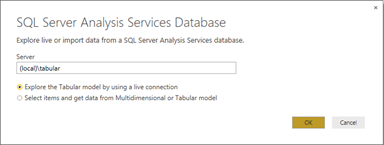
Once you create the report, you can publish the dataset and report to Power BI. As a prerequisite, you need to install and configure the Analysis Services Connector to that the report can connect to Tabular on premises. If the connector is not installed, you will get an error on publishing. Speaking of the connector, at this time it cannot be installed side by side with the Personal Gateway which is used for refreshing data from on-prem data sources. You need to install them on separate machines.
Tabular is the first data source that supports direct connectivity in Power BI Desktop. I’d imagine that live connections to other data sources will follow soon. Direct connectivity is useful to support fast databases where there is no need to import and cache the data. In this case, you’ll need to weight out the pros and cons of direct connectivity vs. data import.




