Power BI (Part 2 – The Data Management Gateway)
In my previous blog on the Power BI subject, I’ve introduced you to Power BI. In this blog, we’ll take a look at the Data Management Gateway and how to set up data sources to refresh on-premise data. I’ll be quick to point out that the actual data refresh is not in the preview yet.
The Data Management Gateway is implemented as a Windows service which you can download and install on premises. It has two main features:
- Enable cloud access for on-premises data sources within your organization
- Expose data from on-premises data sources as OData feeds that can be consumed by using Power Query.
You configure the gateway and data sources from the Admin->Power BI section of the Office 365 portal. This starts a simple wizard that walks you through the steps to install, configure, and test the data management gateway. You can set up multiple gateways if needed, such as to bring data from two geographically separated servers.
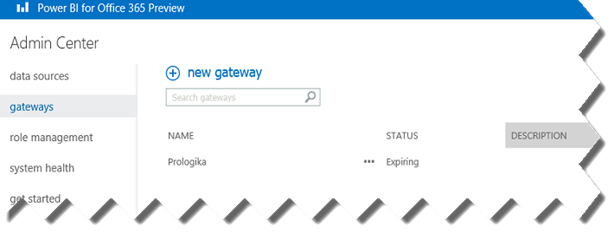
Once the gateway is installed, you can configure one or more data sources that point to on-premise data, such as a relational database. In the Power BI context, a data source corresponds to a data connection, similar to the ones you set up in Power Pivot. In the configuration process, you specify a data source name, the gateway it’s associated to, and connectivity details. For now, the only connectivity option is to connect to SQL Server but Microsoft is extending the connectivity options with the goal to support all data sources that Power Pivot supports.

The Data Source Usage tab allows you to configure how the data source will be used. If the Enable Cloud Access option is checked, users can refresh Power Pivot workbooks with on-premise data. If Enable OData Feed is checked, the data source will be exposed as an OData feed in Power Query. Thus, the gateway functionality that allows you to expose SQL tables/views as OData endpoints could be used in non-Power BI ways. For example, you could access the OData feed from an Azure service (provided that your service/code supports Org ID authentication).For more information about the latter option is useful and how it can be used when available in the self-service/team BI context, read Access OData Feeds from Power Query Add-in for Excel.
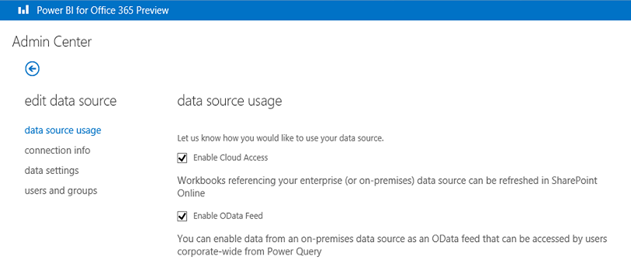
A few more notes:
- Currently, The Data Management Gateway is specific to Power BI. You can’t use it to upload data to the cloud for other purposes, such as a replacement for FTP. However, I won’t be surprised if Microsoft would eventually turn it into an Azure platform service.
- As far as performance, assuming there are no bottlenecks on the data access side (i.e. running complex queries), in most cases the gateway performance will be a factor of your Internet speed between your corporate network and the Azure data center. To improve performance, the gateway compresses, chunks, and parallelizes the upload of the data. Microsoft will provide more details of how it all works at the PASS Summit (Power BI and the Data Management Gateway session).
For more information about the Power BI data management experience, read Data Management Experience in Power BI for Office 365 Help.




