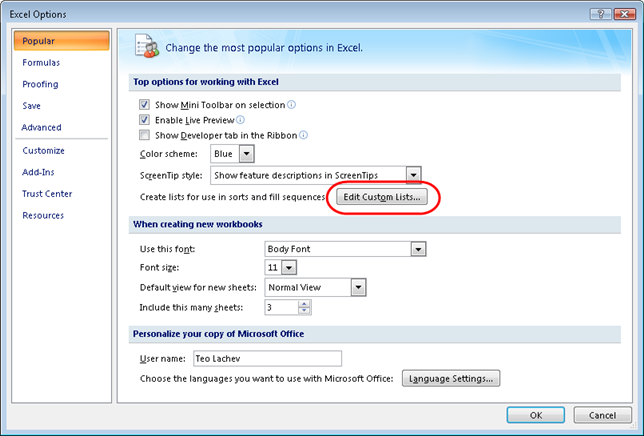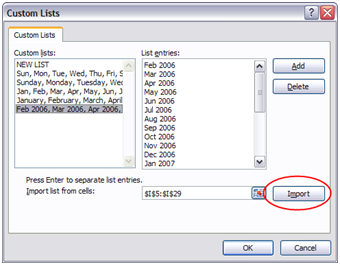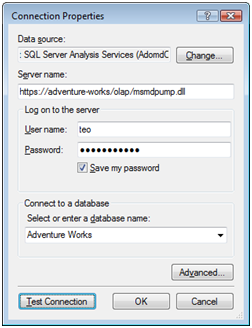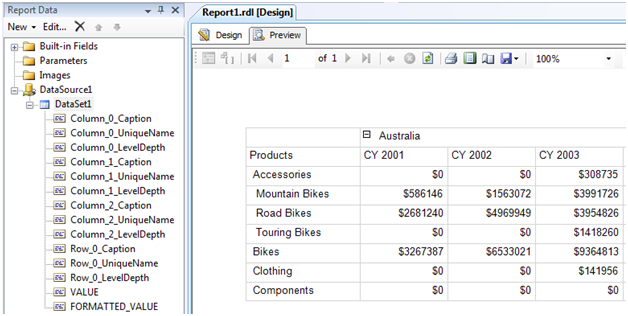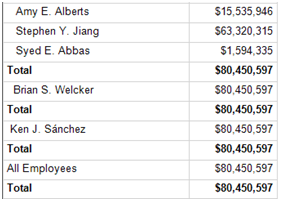Memory-based Dimensional Model (MDM) on the Horizon
As the news arrived today (see Mosha Pasumansky blog, Chris Webb blog, and Marco Russo blog) , the BI Conference revealed what has been brewing for a while in the Microsoft BI nest. Project Gemini, which one may call Memory-based Dimensional Model (MDM) to draw a comparison with the Unified Dimension Model (UDM), will let business users create ad-hoc cubes that are stored in memory. This will let Microsoft compete with other BI players, such as the Cognos TM1 offering which Cognos acquired from Applix. Accidentally, I dare to predict that MDM will be very similar to TM 1 (watch a demo here) but of course better J.
While I need to get my hands on this Gemini thing to say something worthwhile, I really hope that existing UDM cubes could benefit from it as well, especially in terms of performance. Today, folks are pushing SSAS to its limits. A dashboard page, for example, may need to execute many queries and crunch huge volumes of data to present trend graphs within seconds. It will be cool if Gemini lets you cache subcubes in memory to speed up these scenarios. For example, if you need to implement a bunch of customer-related KPIs, it will be nice if you could tell Gemini to cache in memory or materialize to disk the pre-aggregated at the customer level data and which dimensions can be used to slice these KPIs.
What about giving the business users the option to create ad-hoc cubes? I have to admit I have mixed fillings about this. The term “OLAP” alone is known to cause severe brain crunch to many users. I am a bit skeptical that “off you go, start building your own cubes in Excel” philosophy will really fly. If you package a cool wizard that hides some of the dimensional model complexity, how would verify that the results are indeed correct so you don’t end up with as many versions of the truth as the number of users? How would teach end users MDX to create their own calculations? Not sure how much of your time Gemini will really save if this is its major selling point. But again I may change my point of view as details unfold as life often proves me wrong. Meanwhile, long live MDM and Kilimanjaro, which is the code name for SQL Server.NEXT, scheduled for H1 2010!