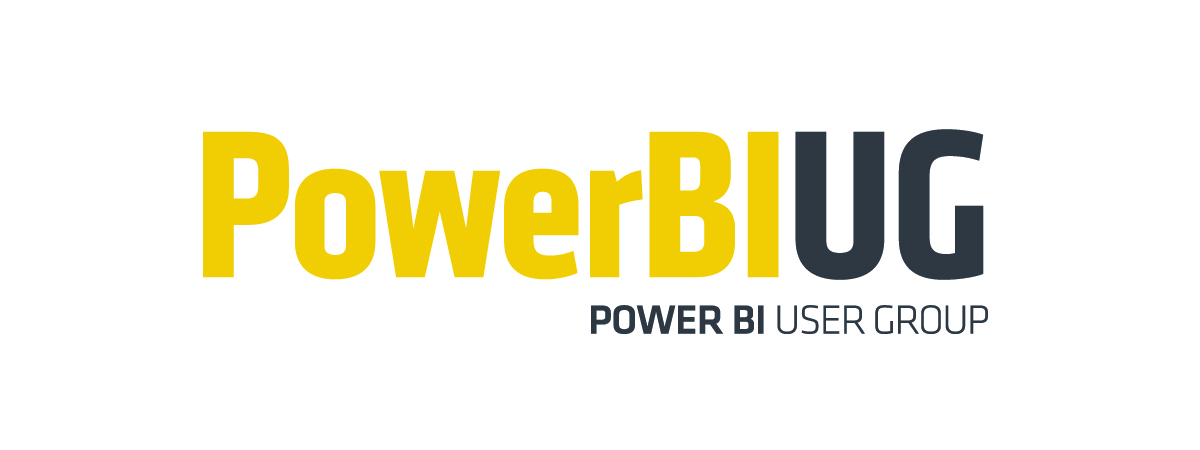Rogue Q&A Queries
I’ve noticed severe performance degradation after refreshing a Power BI Desktop model with some five million rows. The Power BI Desktop process showed a sustained 50-60 % utilization for minutes in the Windows Task Manager. I did a profiler trace and I saw expensive DAX queries like these:
EVALUATE SELECTCOLUMNS(FILTER(VALUES(‘Sales'[PONumber]),LEN(‘Sales'[PONumber])<=100),”valueColumn”,’Sales'[PONumber])
EVALUATE SELECTCOLUMNS(FILTER(VALUES(‘Sales'[SalesOrderNumber]),LEN(‘Sales'[SalesOrderNumber])<=100),”valueColumn”,’Sales'[SalesOrderNumber])
EVALUATE SELECTCOLUMNS(FILTER(VALUES(‘Sales'[InvoiceNumber]),LEN(‘Sales'[InvoiceNumber])<=100),”valueColumn”,’Sales'[InvoiceNumber])
As it turned out, Power BI Desktop autogenerates these queries when building a Q&A index. The 100-size limit is because Power BI wants to keep the index small. In addition, values that are longer than 100 characters are unlikely to be asked by the user. Why not check thd the maximum column value and skip the column? Power BI wants to skip instances that are too long but still index the remaining instances of the column.
To avoid this performance degradation when modeling on the desktop you could disable the Q&A feature. This will also disable smart narratives because they depend on Q&A.
To do this, go to the File, Options and Settings, Options, and turn off the Q&A option.
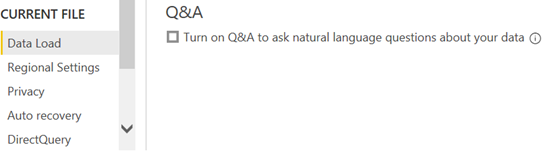
If Power BI Desktop is connected to a remote model, such as a published Power BI dataset, you’ll see also an option to create a local index. This option was added because Power BI needs to ask user permission to query data from remote sources, build the data index, and store it on user’s machine. By default, it’s disabled until the user explicitly turns on Q&A. For import models, as the data is already on user’s machine, Power BI doesn’t need to ask the permission to query data anymore. That’s why the option to build a local index is not applicable to models with imported data.
Disabling the Q&A in Power BI Desktop affects the local file only. When you publish the model, you reenable Q&A from the data settings if you want end users to use Q&A features. For remote models, if you leave the first option, “Turn on Q&A to ask …”, on, but disable the second option, “Create a local index….”, and publish the model to the service, then Q&A will be enabled in the service by default. That is, you don’t have to go to dataset settings to enable Q&A for that model. For import models, you have to disable the first option, and then after publishing the model to the service, you have to go to dataset settings to enable Q&A there.