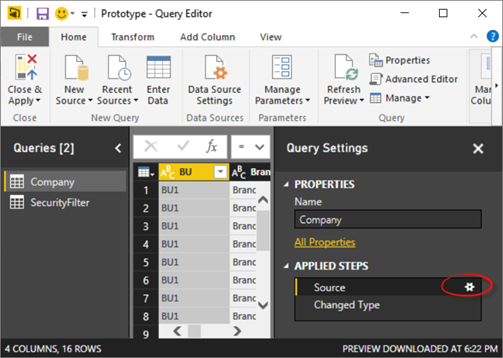“Enter Data” Feature in Power BI Desktop
Power BI Desktop has a very useful feature that lets you create tables by manually entering the data. This could be useful in a variety of scenarios, such as entering some reference data, defining KPI goals, creating simple lookup tables, or prototyping some data. If you’re familiar with creating tables in Power Pivot by copying and pasting tabular data, think of Enter Data as the Power BI Desktop equivalent. However, Enter Data is more flexible because it lets you also the edit the data! This makes it more similar to the Power Pivot linked tables that automatically synchronize changes in the Excel source tables.
Creating a new table is straightforward. You click the Enter Data button in the Home ribbon. Don’t confuse this with the New Table button in the Modeling ribbon that allows to create a read-only table from a DAX table-producing expression. While entering the initial data and columns is easy, finding how to make changes is not that obvious. To do so:
- Click the Edit Queries button in the Home ribbon to open the Query Editor.
- In the Queries pane, select the query that corresponds to the “Enter Data” table.
- In the Applied Steps pane, click the gear icon next to the Source step.