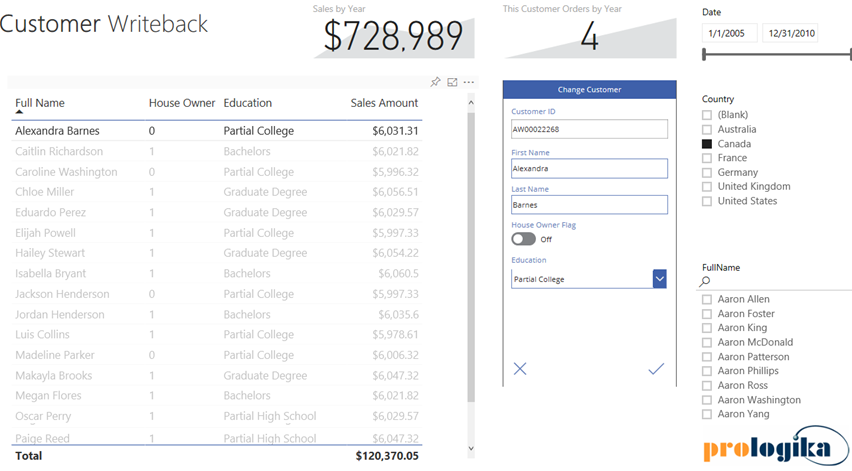Prologika Newsletter Spring 2018
Extending Power BI with PowerApps and Flow
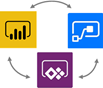 With hundreds of vendors out there, choosing a BI tool isn’t easy. If you’ve been following me for a while, you know that I love Power BI. One of the Power BI most prominent strengths is that it’s a part of the much broader Microsoft Data Platform that spans various on-premises and cloud offerings for data storage, processing, and analysis. Thanks to this integration, you can implement real-time dashboards, extend your Power BI reports with predictive capabilities, integrate with Big Data, and much more. In this newsletter, I’ll talk about an exciting integration option: extending Power BI with business applications, thanks to its integration with PowerApps and Flow. And if you happen to be in the Microsoft office in Alpharetta, feel free to ask for a demo of the Power BI Writeback that Prologika prepared and deployed to the Microsoft environment. You’ll be directed to one of the big screens when you can test the report that I mention in this newsletter.
With hundreds of vendors out there, choosing a BI tool isn’t easy. If you’ve been following me for a while, you know that I love Power BI. One of the Power BI most prominent strengths is that it’s a part of the much broader Microsoft Data Platform that spans various on-premises and cloud offerings for data storage, processing, and analysis. Thanks to this integration, you can implement real-time dashboards, extend your Power BI reports with predictive capabilities, integrate with Big Data, and much more. In this newsletter, I’ll talk about an exciting integration option: extending Power BI with business applications, thanks to its integration with PowerApps and Flow. And if you happen to be in the Microsoft office in Alpharetta, feel free to ask for a demo of the Power BI Writeback that Prologika prepared and deployed to the Microsoft environment. You’ll be directed to one of the big screens when you can test the report that I mention in this newsletter.
What’s PowerApps?
Every organization requires some sort of custom data-driven apps. And every organization is under pressure to do more with less. Have you used Microsoft Access? If so, you probably remember that Access makes it easy to create data-driven forms. But they were available only in Access and could access only Access database. You might also remember InfoPath – an app for designing, distributing, filling and submitting electronic forms containing structured data which Microsoft discontinued in 2014. Think of PowerApps as the evaluation and replacement of InfoPath. PowerApps is an Azure-hosted service that lets you build data-driven business apps that run in a browser or on mobile devices. Unlike Access and InfoPath, PowerApps supports many cloud or on-premises data sources. Connectivity to on-premises data sources requires installed a data gateway, which is the same software that Power BI uses to tunnel into your corporate network.
Targeting power users and developers, PowerApps requires minimum code and it has its own expression language. In the process of building an app, you specify where you want your data to come from. Then, you choose pre-defined layouts for your forms and link them together. You can develop the app online or by downloading a Windows-based desktop app. Developing the app is free. Sharing the app requires a plan, but if use Office 365, chances are that your O365 business plan already includes PowerApps.
What’s Flow?
As I explained in my “Going with the Flow” blog, Microsoft Flow is another cloud service for creating automation flows without writing code, similar to Zapier’s “zaps” and IFTTT’s “recipes”. Like PowerApps, Flow targets business users and developers willing to create basic multistep flows for automating tasks. For example, you might want to start a workflow when an email is received from specific recipients or containing specific words. Microsoft Flow makes it possible to automate this scenario and many, many more. Business users can connect their accounts, take advantage of pre-built templates, and create their own flows in an easy visual designer. And your PowerApps app can start a flow thanks to the fact that PowerApps and Flow work together.
How Can PowerApps and Flow Enrich BI?
After the integration with Visio, Power BI just took another leap forward with the introduction of the PowerApps custom visual. You can use this visual in your Power BI reports to bridge the Data Analytics and Developer worlds. Now your Power BI apps can integrate with Line of Business (LOB) applications in versatile ways and the app can trigger workflows. All this with minimum code! Suppose you have a Power BI report that shows sales by customers. As the user browses the data, he realizes that some changes need to be made. Granted, the user can open the appropriate business app and make the changes there, and then go back to the report to see the changes. But read-only reports and are so 20th century. Instead, why can’t we allow the user to make the changes on the report by integrating it with PowerApps? This scenario is commonly referred to as writeback.
This is exactly the approach my Customer Writeback app demonstrates. The user selects a customer in the table and the customer details show up in the Change Customer visual to the right. This is the PowerApps visual that references my Customer Writeback PowerApps app. The user can make changes in the PowerApps form and save the changes back to the underlying database. Then the user can refresh the report to see these changes. Bringing this one step further, the app can start a workflow, such as when a formal approval is required to approve the changes.
If you have experience with PowerApps, implementing this scenario takes minutes. You can find the implementation steps and source code in my “Power BI Writeback” blog.
The Power BI integration with PowerApps and Flow opens exiting new possibilities and redefines the meaning of a report. These three technologies let you integrate your reports with “smart” applications that you can implement with almost no code! Featuring more than 100 data sources, you can use PowerApps and Flow as an integration hub to mash data from almost any place, create workflows, and then embed PowerApps forms in Power BI reports.

Teo Lachev
Prologika, LLC | Making Sense of Data
Microsoft Partner | Gold Data Analytics