| //Detail query 1 DEFINE
VAR __DS0FilterTable =
FILTER(KEEPFILTERS(VALUES(‘nyc_yellowtaxi'[startLat])), ‘nyc_yellowtaxi'[startLat] <> 0) VAR __DS0FilterTable2 =
FILTER(
KEEPFILTERS(VALUES(‘nyc_yellowtaxi'[tpepPickupDateTime])),
‘nyc_yellowtaxi'[tpepPickupDateTime] < DATE(2016, 1, 2)
) VAR __DS0Core =
SUMMARIZECOLUMNS(
ROLLUPADDISSUBTOTAL(
ROLLUPGROUP(‘nyc_yellowtaxi'[startLat], ‘nyc_yellowtaxi'[startLon]), “IsGrandTotalRowTotal”
),
__DS0FilterTable,
__DS0FilterTable2,
“SumtotalAmount”, CALCULATE(SUM(‘nyc_yellowtaxi'[totalAmount])),
“SumtipAmount”, CALCULATE(SUM(‘nyc_yellowtaxi'[tipAmount])),
“SumtollsAmount”, CALCULATE(SUM(‘nyc_yellowtaxi'[tollsAmount]))
) VAR __DS0PrimaryWindowed =
TOPN(
502,
__DS0Core,
[IsGrandTotalRowTotal],
0,
‘nyc_yellowtaxi'[startLat],
1,
‘nyc_yellowtaxi'[startLon],
1
) EVALUATE
__DS0PrimaryWindowed ORDER BY
[IsGrandTotalRowTotal] DESC, ‘nyc_yellowtaxi'[startLat], ‘nyc_yellowtaxi'[startLon] | 844 |
| //Detail query 2 DEFINE
VAR __DS0FilterTable =
FILTER(KEEPFILTERS(VALUES(‘nyc_yellowtaxi'[startLat])), ‘nyc_yellowtaxi'[startLat] <> 0) VAR __DS0FilterTable2 =
FILTER(
KEEPFILTERS(VALUES(‘nyc_yellowtaxi'[tpepPickupDateTime])),
‘nyc_yellowtaxi'[tpepPickupDateTime] < DATE(2016, 1, 2)
) VAR __DS0Core =
SUMMARIZECOLUMNS(
ROLLUPADDISSUBTOTAL(
ROLLUPGROUP(‘nyc_yellowtaxi'[startLat], ‘nyc_yellowtaxi'[startLon]), “IsGrandTotalRowTotal”
),
__DS0FilterTable,
__DS0FilterTable2,
“SumtotalAmount”, CALCULATE(SUM(‘nyc_yellowtaxi'[totalAmount])),
“SumtipAmount”, CALCULATE(SUM(‘nyc_yellowtaxi'[tipAmount])),
“SumtollsAmount”, CALCULATE(SUM(‘nyc_yellowtaxi'[tollsAmount]))
) VAR __DS0PrimaryWindowed =
TOPN(
502,
__DS0Core,
[IsGrandTotalRowTotal],
0,
‘nyc_yellowtaxi'[startLat],
1,
‘nyc_yellowtaxi'[startLon],
1
) EVALUATE
__DS0PrimaryWindowed ORDER BY
[IsGrandTotalRowTotal] DESC, ‘nyc_yellowtaxi'[startLat], ‘nyc_yellowtaxi'[startLon] | 860 |
| //Detail query 3 DEFINE
VAR __DS0FilterTable =
FILTER(KEEPFILTERS(VALUES(‘nyc_yellowtaxi'[startLat])), ‘nyc_yellowtaxi'[startLat] <> 0) VAR __DS0FilterTable2 =
FILTER(
KEEPFILTERS(VALUES(‘nyc_yellowtaxi'[tpepPickupDateTime])),
‘nyc_yellowtaxi'[tpepPickupDateTime] < DATE(2016, 1, 2)
) VAR __DS0Core =
SUMMARIZECOLUMNS(
ROLLUPADDISSUBTOTAL(
ROLLUPGROUP(‘nyc_yellowtaxi'[startLat], ‘nyc_yellowtaxi'[startLon]), “IsGrandTotalRowTotal”
),
__DS0FilterTable,
__DS0FilterTable2,
“SumtotalAmount”, CALCULATE(SUM(‘nyc_yellowtaxi'[totalAmount])),
“SumtipAmount”, CALCULATE(SUM(‘nyc_yellowtaxi'[tipAmount])),
“SumtollsAmount”, CALCULATE(SUM(‘nyc_yellowtaxi'[tollsAmount]))
) VAR __DS0PrimaryWindowed =
TOPN(
502,
__DS0Core,
[IsGrandTotalRowTotal],
0,
‘nyc_yellowtaxi'[startLat],
1,
‘nyc_yellowtaxi'[startLon],
1
) EVALUATE
__DS0PrimaryWindowed ORDER BY
[IsGrandTotalRowTotal] DESC, ‘nyc_yellowtaxi'[startLat], ‘nyc_yellowtaxi'[startLon] | 1,213 |
| //Detail query 4 (All Columns) DEFINE
VAR __DS0FilterTable =
FILTER(KEEPFILTERS(VALUES(‘nyc_yellowtaxi'[startLat])), ‘nyc_yellowtaxi'[startLat] <> 0) VAR __DS0FilterTable2 =
FILTER(
KEEPFILTERS(VALUES(‘nyc_yellowtaxi'[tpepPickupDateTime])),
‘nyc_yellowtaxi'[tpepPickupDateTime] < DATE(2016, 1, 2)
) VAR __ValueFilterDM1 =
FILTER(
KEEPFILTERS(
SUMMARIZECOLUMNS(
‘nyc_yellowtaxi'[startLat],
‘nyc_yellowtaxi'[startLon],
‘nyc_yellowtaxi'[paymentType],
‘nyc_yellowtaxi'[vendorID],
‘nyc_yellowtaxi'[improvementSurcharge],
‘nyc_yellowtaxi'[doLocationId],
‘nyc_yellowtaxi'[puLocationId],
‘nyc_yellowtaxi'[storeAndFwdFlag],
‘nyc_yellowtaxi'[tpepDropoffDateTime],
‘nyc_yellowtaxi'[tpepPickupDateTime],
__DS0FilterTable,
__DS0FilterTable2,
“SumtotalAmount”, CALCULATE(SUM(‘nyc_yellowtaxi'[totalAmount])),
“SumtipAmount”, CALCULATE(SUM(‘nyc_yellowtaxi'[tipAmount])),
“SumtollsAmount”, CALCULATE(SUM(‘nyc_yellowtaxi'[tollsAmount])),
“SumpassengerCount”, CALCULATE(SUM(‘nyc_yellowtaxi'[passengerCount])),
“SumtripDistance”, CALCULATE(SUM(‘nyc_yellowtaxi'[tripDistance])),
“SumendLat”, CALCULATE(SUM(‘nyc_yellowtaxi'[endLat])),
“SumendLon”, CALCULATE(SUM(‘nyc_yellowtaxi'[endLon])),
“Sumextra”, CALCULATE(SUM(‘nyc_yellowtaxi'[extra])),
“SumfareAmount”, CALCULATE(SUM(‘nyc_yellowtaxi'[fareAmount])),
“SummtaTax”, CALCULATE(SUM(‘nyc_yellowtaxi'[mtaTax])),
“SumpuMonth”, CALCULATE(SUM(‘nyc_yellowtaxi'[puMonth])),
“SumpuYear”, CALCULATE(SUM(‘nyc_yellowtaxi'[puYear])),
“CountrateCodeId”, CALCULATE(COUNTA(‘nyc_yellowtaxi'[rateCodeId]))
)
),
[SumtollsAmount] > 0
) VAR __DS0Core =
SUMMARIZECOLUMNS(
ROLLUPADDISSUBTOTAL(
ROLLUPGROUP(
‘nyc_yellowtaxi'[startLat],
‘nyc_yellowtaxi'[startLon],
‘nyc_yellowtaxi'[paymentType],
‘nyc_yellowtaxi'[vendorID],
‘nyc_yellowtaxi'[improvementSurcharge],
‘nyc_yellowtaxi'[doLocationId],
‘nyc_yellowtaxi'[puLocationId],
‘nyc_yellowtaxi'[storeAndFwdFlag],
‘nyc_yellowtaxi'[tpepDropoffDateTime],
‘nyc_yellowtaxi'[tpepPickupDateTime]
), “IsGrandTotalRowTotal”
),
__DS0FilterTable,
__DS0FilterTable2,
__ValueFilterDM1,
“SumtotalAmount”, CALCULATE(SUM(‘nyc_yellowtaxi'[totalAmount])),
“SumtipAmount”, CALCULATE(SUM(‘nyc_yellowtaxi'[tipAmount])),
“SumtollsAmount”, CALCULATE(SUM(‘nyc_yellowtaxi'[tollsAmount])),
“SumpassengerCount”, CALCULATE(SUM(‘nyc_yellowtaxi'[passengerCount])),
“SumtripDistance”, CALCULATE(SUM(‘nyc_yellowtaxi'[tripDistance])),
“SumendLat”, CALCULATE(SUM(‘nyc_yellowtaxi'[endLat])),
“SumendLon”, CALCULATE(SUM(‘nyc_yellowtaxi'[endLon])),
“Sumextra”, CALCULATE(SUM(‘nyc_yellowtaxi'[extra])),
“SumfareAmount”, CALCULATE(SUM(‘nyc_yellowtaxi'[fareAmount])),
“SummtaTax”, CALCULATE(SUM(‘nyc_yellowtaxi'[mtaTax])),
“SumpuMonth”, CALCULATE(SUM(‘nyc_yellowtaxi'[puMonth])),
“SumpuYear”, CALCULATE(SUM(‘nyc_yellowtaxi'[puYear])),
“CountrateCodeId”, CALCULATE(COUNTA(‘nyc_yellowtaxi'[rateCodeId]))
) VAR __DS0PrimaryWindowed =
TOPN(
502,
__DS0Core,
[IsGrandTotalRowTotal],
0,
‘nyc_yellowtaxi'[startLat],
1,
‘nyc_yellowtaxi'[startLon],
1,
‘nyc_yellowtaxi'[paymentType],
1,
‘nyc_yellowtaxi'[vendorID],
1,
‘nyc_yellowtaxi'[improvementSurcharge],
1,
‘nyc_yellowtaxi'[doLocationId],
1,
‘nyc_yellowtaxi'[puLocationId],
1,
‘nyc_yellowtaxi'[storeAndFwdFlag],
1,
‘nyc_yellowtaxi'[tpepDropoffDateTime],
1,
‘nyc_yellowtaxi'[tpepPickupDateTime],
1
) EVALUATE
__DS0PrimaryWindowed ORDER BY
[IsGrandTotalRowTotal] DESC,
‘nyc_yellowtaxi'[startLat],
‘nyc_yellowtaxi'[startLon],
‘nyc_yellowtaxi'[paymentType],
‘nyc_yellowtaxi'[vendorID],
‘nyc_yellowtaxi'[improvementSurcharge],
‘nyc_yellowtaxi'[doLocationId],
‘nyc_yellowtaxi'[puLocationId],
‘nyc_yellowtaxi'[storeAndFwdFlag],
‘nyc_yellowtaxi'[tpepDropoffDateTime],
‘nyc_yellowtaxi'[tpepPickupDateTime] | 4,240 |
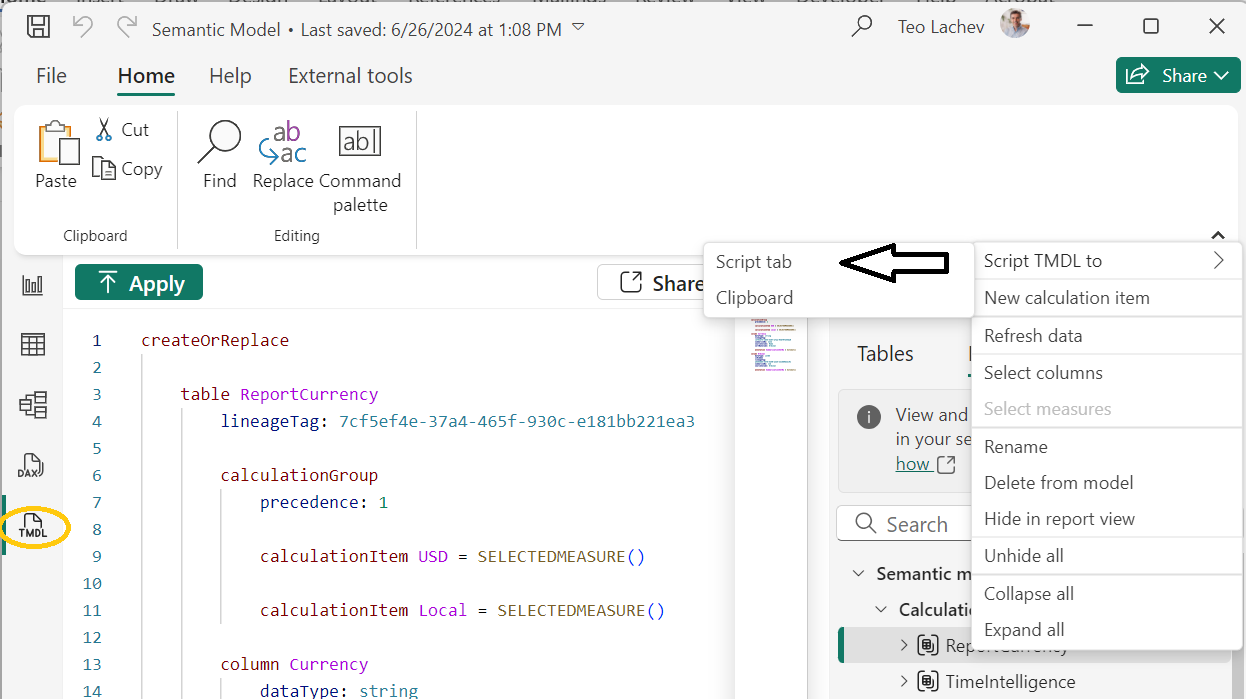

 I conducted recently an assessment for a client facing memory pressure in Power BI Premium. You know these pesky out of memory errors when refreshing a biggish dataset. They started with P1, moved to P2, and now are on P3 but still more memory is needed to satisfy the memory appetite of full refresh. The runtime memory footprint of the problematic semantic model with imported data is 45 GB and they’ve done their best to optimize it. This newsletter outlines a few strategies to tackle excessive memory consumption with large semantic models. Unfortunately, given the current state of Power BI boxed capacities, no option is perfect and at end a compromise will probably be needed somewhere between latency and performance.
I conducted recently an assessment for a client facing memory pressure in Power BI Premium. You know these pesky out of memory errors when refreshing a biggish dataset. They started with P1, moved to P2, and now are on P3 but still more memory is needed to satisfy the memory appetite of full refresh. The runtime memory footprint of the problematic semantic model with imported data is 45 GB and they’ve done their best to optimize it. This newsletter outlines a few strategies to tackle excessive memory consumption with large semantic models. Unfortunately, given the current state of Power BI boxed capacities, no option is perfect and at end a compromise will probably be needed somewhere between latency and performance.







