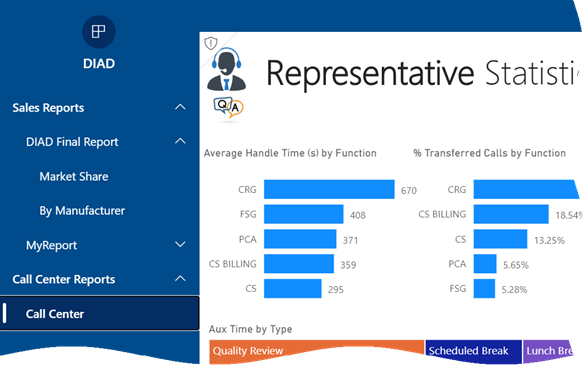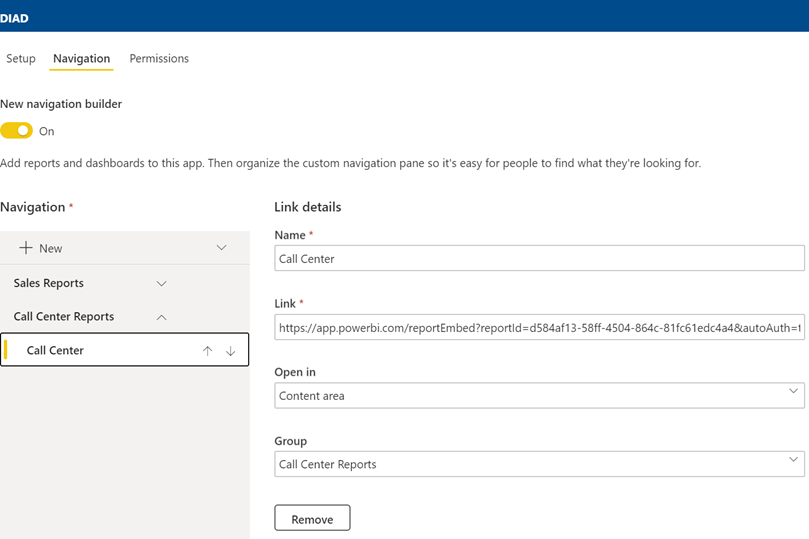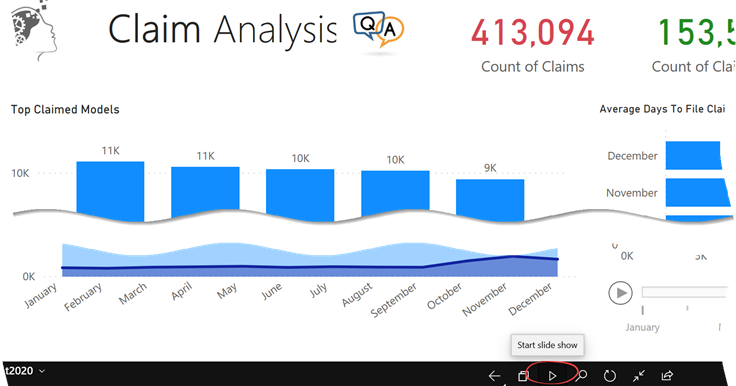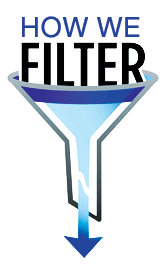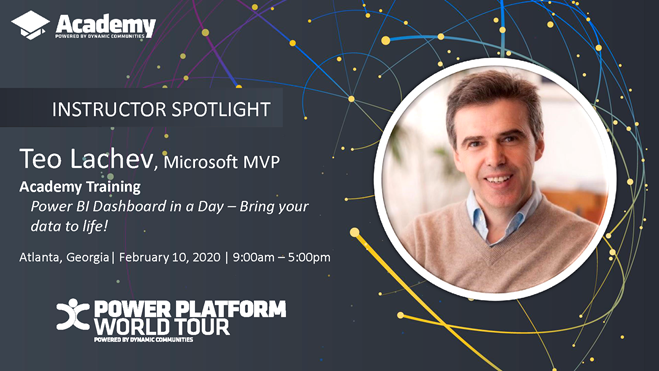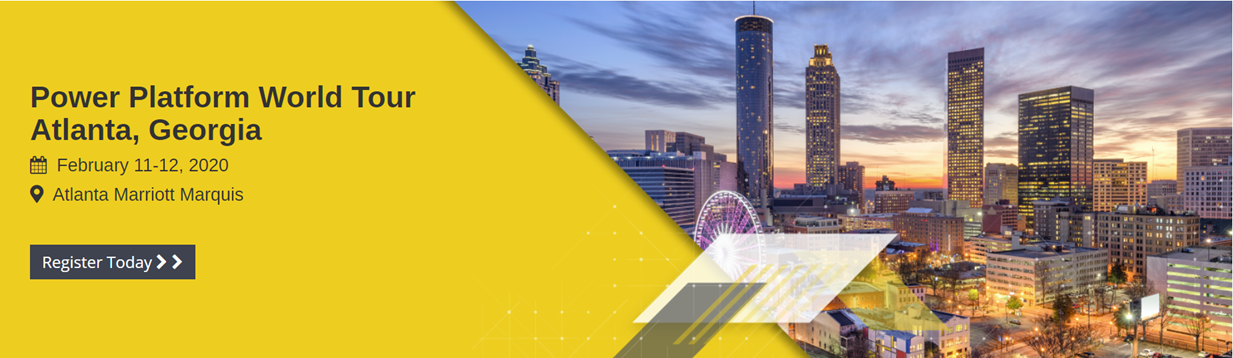Power BI Report Books
Scenario: Management has requested an easy way to view a subset of strategic reports located in different Power BI workspaces. You can ask the users to mark reports and dashboards as favorites so they can access pertinent content in the Favorites menu, but you’re looking for an easier configuration, such as to create a book of reports with a built-in navigation that organizes reports in groups (like a table of contents), such as the screenshot below demonstrates.
Workaround: Creating a Power BI app might be your best option. However, a long-standing limitation of apps is that there is 1:1 relationship between an app and a workspace. Therefore, by default all included content must come from the same workspace and you can’t create multiple apps in a workspace, such as to distribute content to different audiences.
But thanks to the upgraded navigation experience, an app can include links to reports in other workspaces if consumers have at least Viewer permission to these workspaces.
- Start by deploying the core set of reports that you want to distribute to a workspace, such as an Executive Reports workspace. This workspace will serve as a base for the app.
- Create an app. In the Navigation tab, the app will already include sections for each distributed report. Add links to reports in other workspaces and organize them in group.
- To prevent external reports “losing” the navigation experience, specify the report embed URL which you can obtain by opening the report in Power BI Service, and clicking the Embed , “Website or portal” menu. Then, copy the URL (not the iframe element) and use it as the link.
- Grant permission to the appropriate users or groups.
- (Optional) Upload an image for the app logo so end users can tell the app apart from other apps.
Here is a configuration for a report residing in a different workspace. Notice that to preserve the navigation experience, the report is configured to open in the page content.
There are two main caveats of this approach:
- Users must have permissions to the workspaces (except the app workspace) where the distributed reports reside. The app permissions you set up don’t propagate to content outside the app workspace.
- App consumers are not isolated from changes to the external reports. By default, an app propagates content changes to included content only when the app is updated. End users will see changes to external content even if the app is not updated.